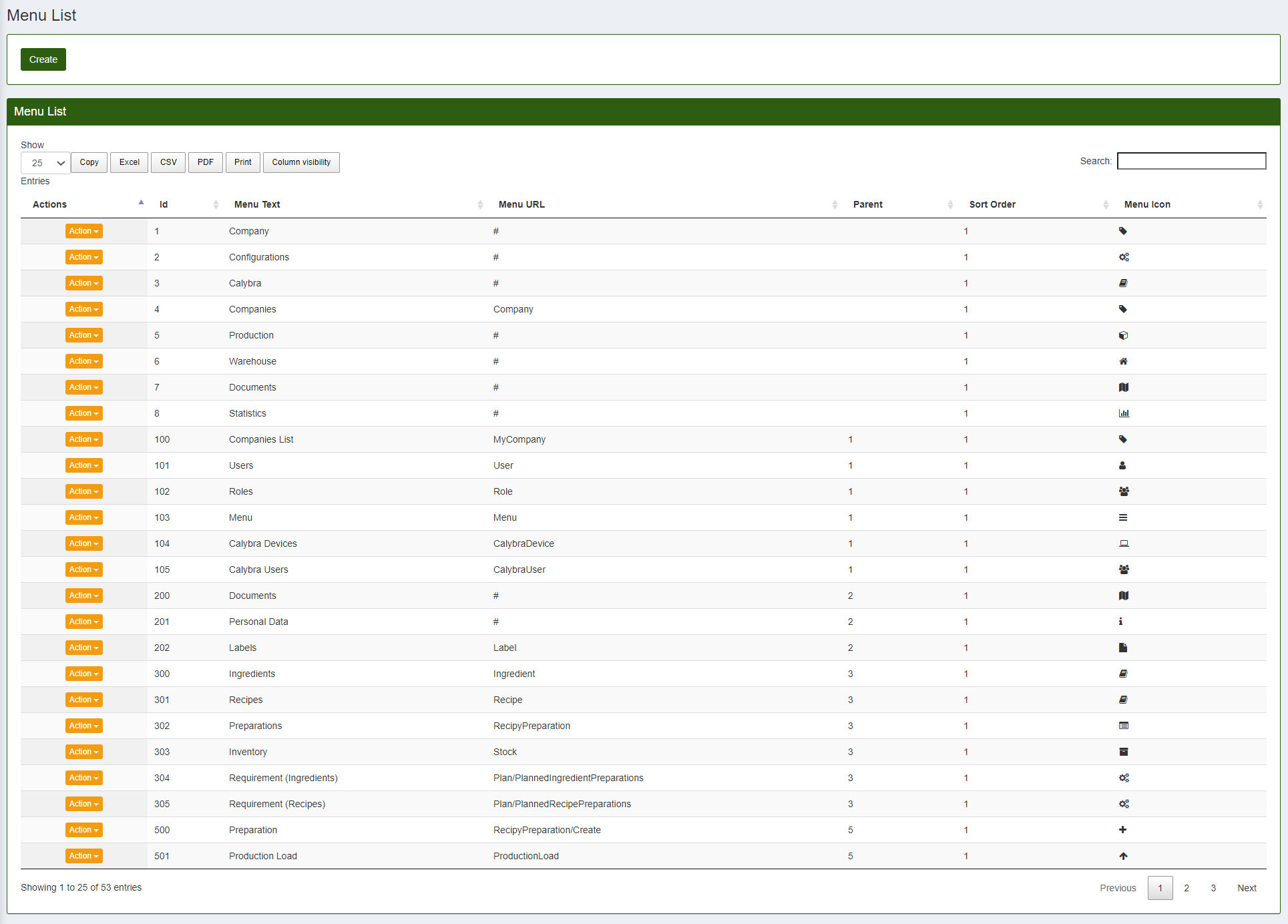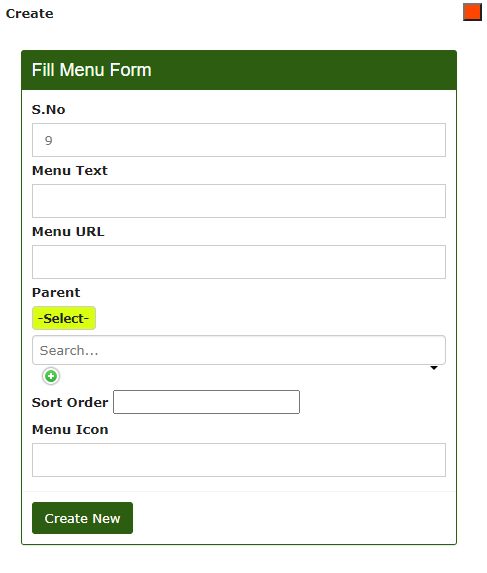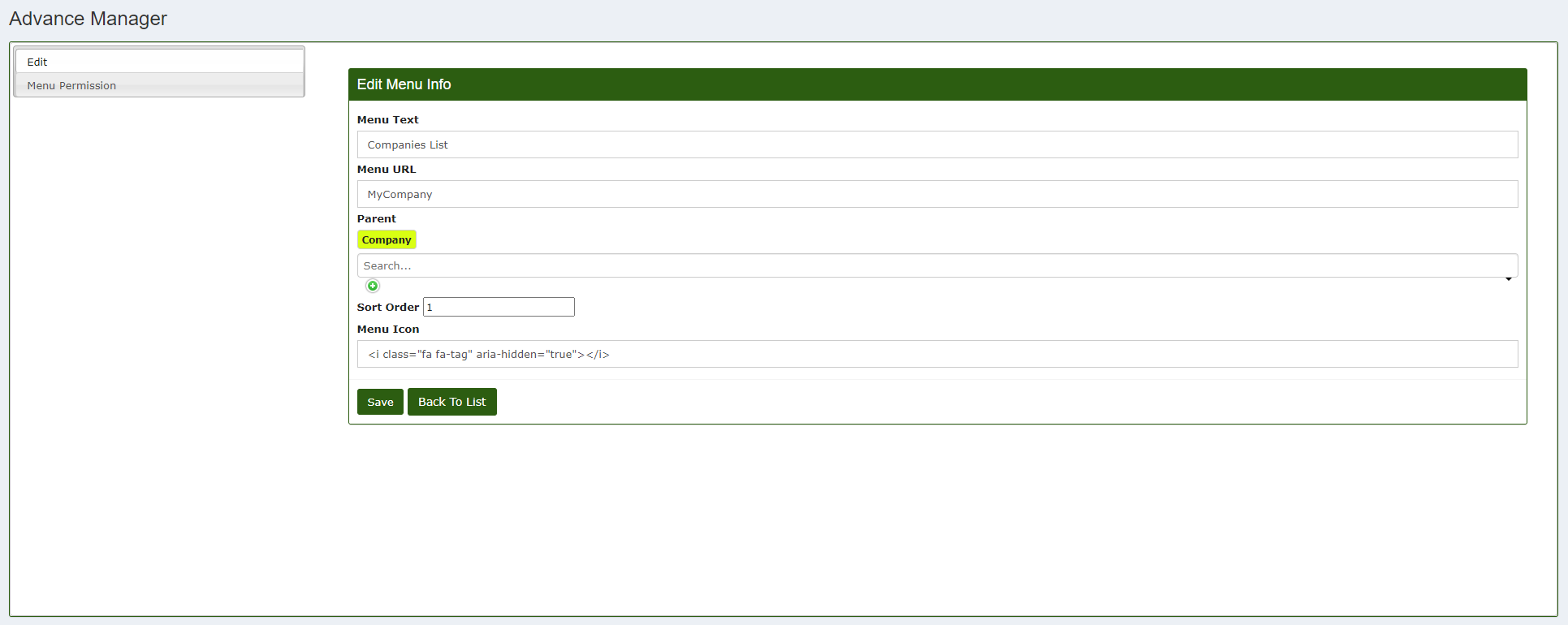Edit Menu
The CalybraBox menu is completely customizable and adaptable to any type of need. To modify the layout and every single menu text you must click on the button 
We see all the menu items that can be changed.
Create a new Menu entry
If instead of modifying an already existing item we want to add a new item, press the Create button. The following window will appear
ATTENTION -> The use of this function could compromise the system!
- S.No insert the number that is suggested by the software.
- Menu Text insert the name we want to assign to the menu item.
- Menu URL within this field you need to enter the path, contained in the link, of the section that interests us. (Only for Expert Users)
- Parent select the parent category to link to the menu item. Leave this field blank if you do not want to assign any parent categories.
- Sort Order this field is used to sort the menu items, usually if they are all at the same priority the will be sorted by creation date.
- Menu Icon inside of this field you need to insert some code to assign an icon to the menu item. (Only for Expert Users)
Click on Create New to save changes.
Edit the Menu
To modify a menu option already existing click on 
It's usually recommended that you only change the following items to avoid creating problems to the system:
- Menu Text within this field we can change the name of the menu item to our liking.
- Parent select a parent category to be assigned to the item or if it is already inserted it is possible to change it.
- Sort Order thanks to this field is possible to order the menu items. The system works in progressive order, from the smallest number to the largest number.
Click on Save to save changes.
On the left side, below the Edit section, you can see Menu Permission, clicking on it with the mouse cursor you will see a screen similar to this
In this window are listed the users who have access to this menu and their permissions.
Everything is completely customizable: to change a role press the button 
In the list, below the headings Is Create, Is Read, Is Update, Is Delete two options are displayed: "True" or "False", True indicates that the feature is actually enabled for that user, False indicates that is disabled.
To create a new permission click on Create New.