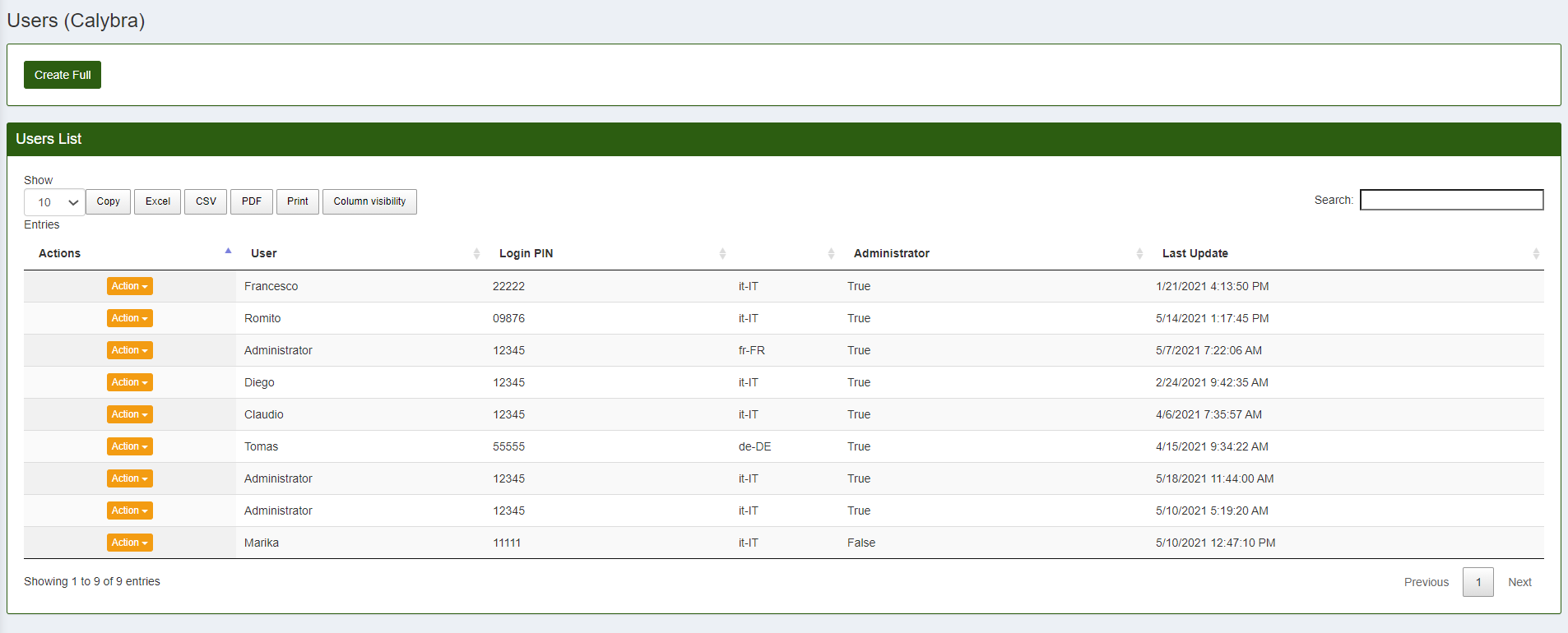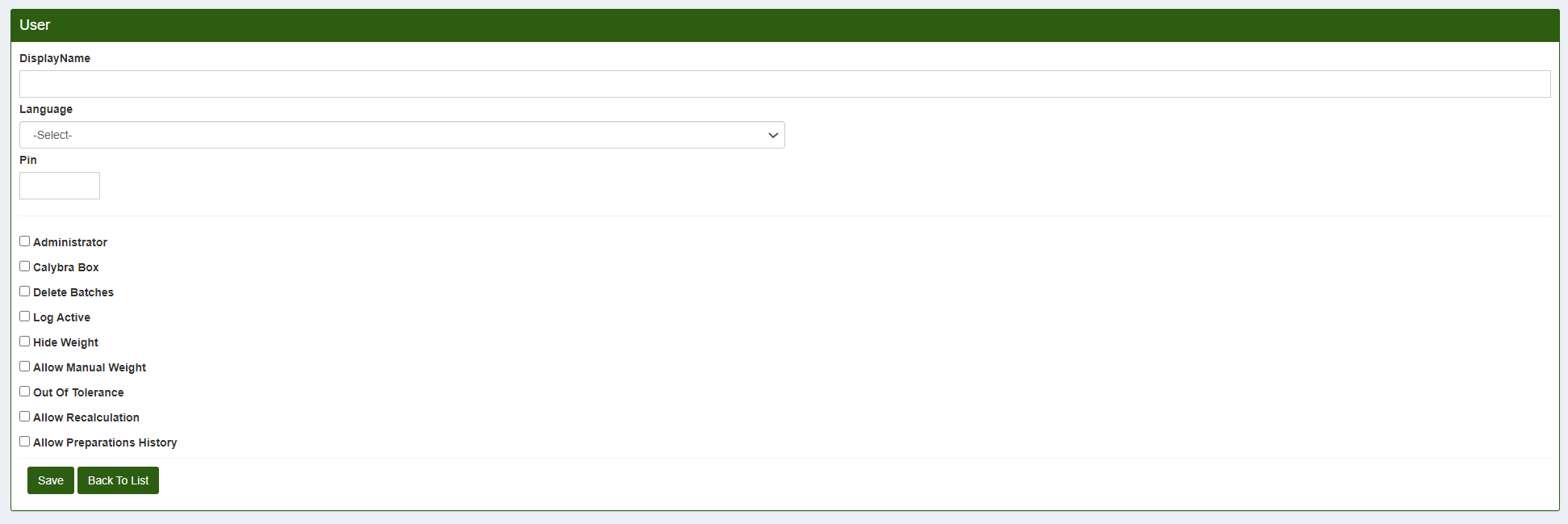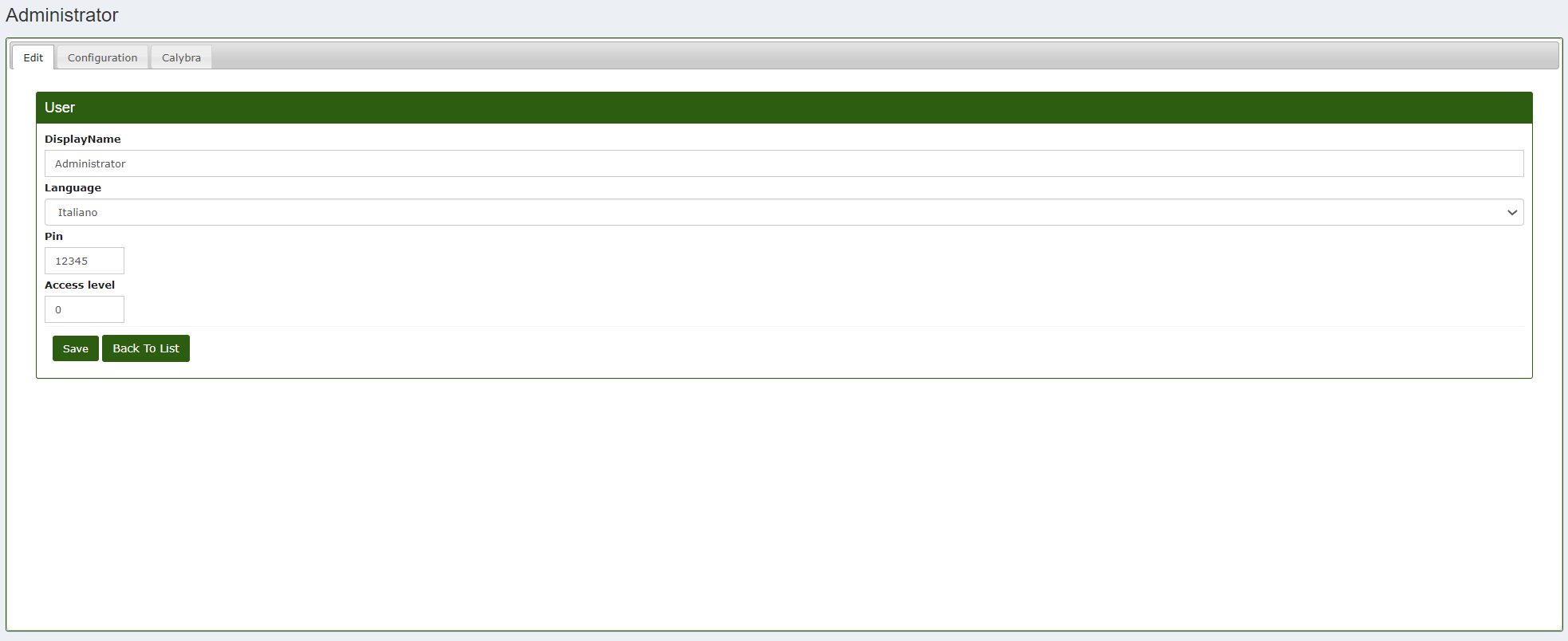Calybra Users
With CalybraBox it's also possible to manage the users of the Calybra scale. To access the management panel click on 
This screen shows all users of the Calybra scales associated with your CalybraBox.
Create a new Calybra user
To add a new Calybra user press the button Create Full
- DisplayName choose the name to assign to the user (it will appear exactly the same on the scale).
- Language select the language you want to set on the scale for this user from the drop-down menu.
- Pin enter a 5-digit code that will be used by the operator to log in into the scale.
- Administrator checking this box the administrator privileges are activated for the user we are creating.
- Calybra Box checking this box the automatic synchronization between the scale and the CalybraBox management software will be activated. (This option can only be used by customers who have purchased the CalybraBox cloud service)
- Delete Batches tick this box to enable the feature that will let the operator to delete batches.
- Log Active check this box to enable the possibility that will let the system to save the preparations made by the operator.
- Hide Weight tick this box to enable the feature to hide the weight from the operator during weighing procedure.
- Allow Manual Weight checking this box you will enable the feature that will let the operator to use "Manual Weight" option during the weighing of the ingredients.
- Out of Tolerance tick this box to let the operator to conclude a the preparation of a recipe also if the weigh results out of tolerance.
- Allow Recalculation check this box to enable the recalculation option during the weighing of ingredients stage.
- Allow Preparations History ticking this box you will enable the automatic saving of the log of the preparations made.
To save all changes and create the Calybra user click on Save
Edit a Calybra user
If you want to edit the settings of a Calybra user already existing click on 
In the "Edit" section you can modify the username, language, pin and the Access Level which establishes the hierarchy between users. This feature is helpful so far as you want to maintain the secrecy of some recipes. Click on Save to save all changes made.
Moving to the right in the "Configuration" heading you can enable or disable the features for the user. Click on Save to apply changes.
In the last header "Calybra" it's possible to assign the user to the different Calybra devices present on the system. Just click on the star to assign the user to the scale (yellow star) or don't click (grey star) to don't assign a user to the scale.