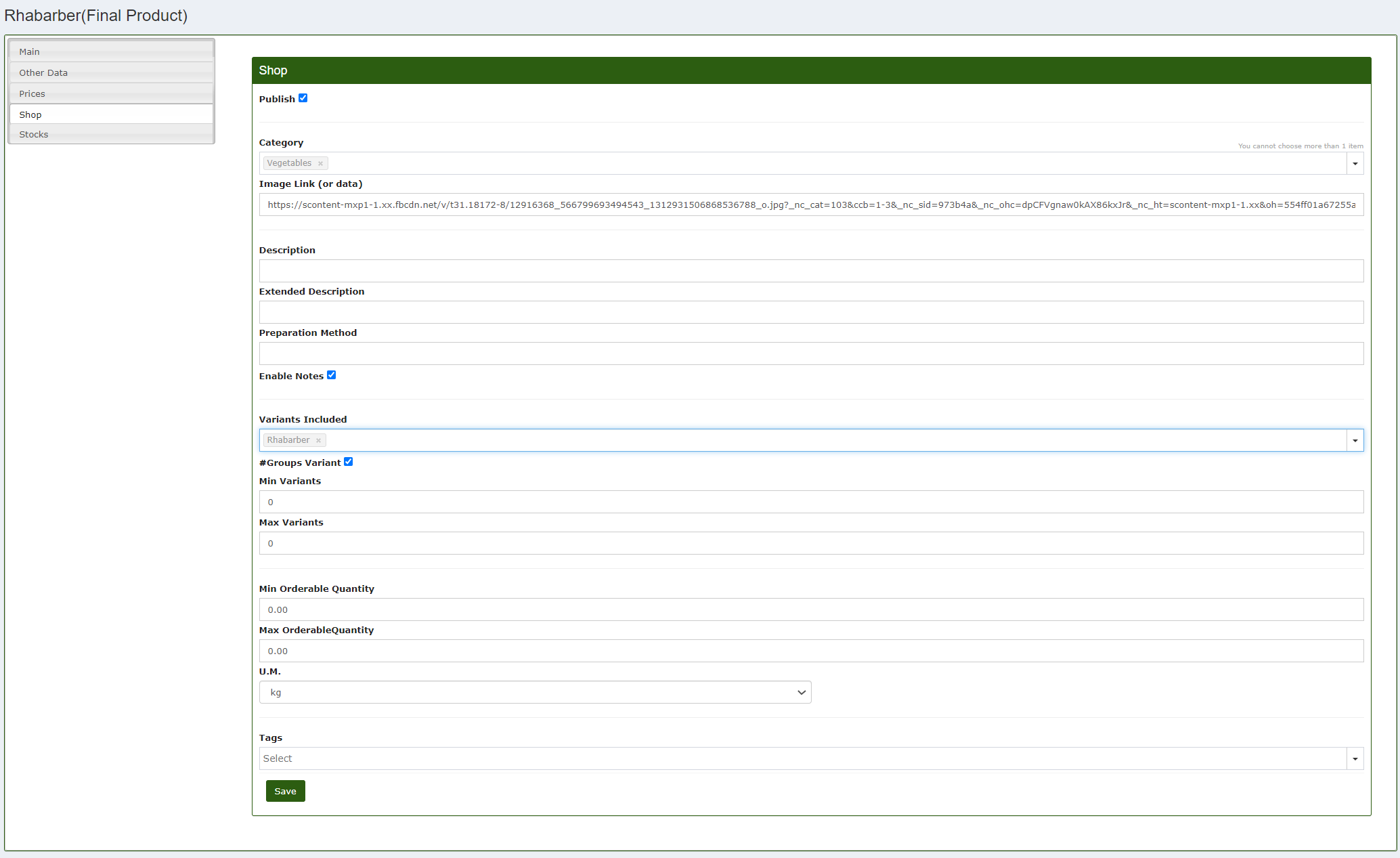Publish items in the shop
To insert an item in the shop you need to go in the "Items" section of CalybraBox. Below the item Item Type select Final Product and at this point the system will show only the items which in the system are encoded as finished products.
In correspondance of the item that you would like to publish on your shop click on the botton 
From the left sidebar menu click on the item "Shop" and you will enter in the following screen similar to this
Immediately under the word Shop check the box on the right of Publish to publish the item we are editing in the shop.
In Category select a category to which the item belongs and which will also be displayed in the shop. In the Image Link (or data) field you can insert an image link to assign a photo to the item in the shop.
In the Description field is possible to insert a descriptive text of the item that will show up in the shop. In the space Extended Description is possible to add additional text to describe the article in more detail.
The Preparation Method is useful if you want to specify how the product should be prepared. Checking the box Enable Notes you will enable the notes inside of the shop item so that when creating the order the customer can enter any additional notes.
In the field Variants Included enter the variables that you want to activate for this item. (We will see in a later section of the guide how to create one and how it works)
Check the box near #Groups Variant if you want to group the variants in one solution for the order or leave it unchecked if you want to give the possibility to choose the single variants for each single piece of the order.
In the image below an example with the feature Groups Variant active
In the image below an example with the feature Groups Variant not activated
In Min Variants and Max Variants is possible to insert the minimum and maximum number of variants that you want to be enabled for this item.
The fields Min. Orderable Quantity and Max Orderable Quantity are useful to fix a limit on the available and orderable quantity by the client inside the shop. U.M. select the unit of measure that you need to use to measure the quantity of product available.
The wording Tags is the same that you find in "User-shop" section and needs to assign a tag to an item. In this way when you will modify a client's shop selecting the tags we will be able to choose which items to make visible and which ones to keep hidden.
Click on the button Save to save all changes and to publish the item inside the shop.