Documents
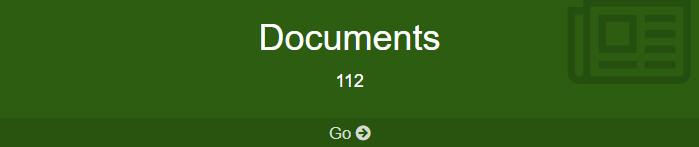
The Documents option is used to post invoices for sales documents or purchase documents.
In the Documents section there are 3 sections: "Orders", "Documents" and "Invoices".
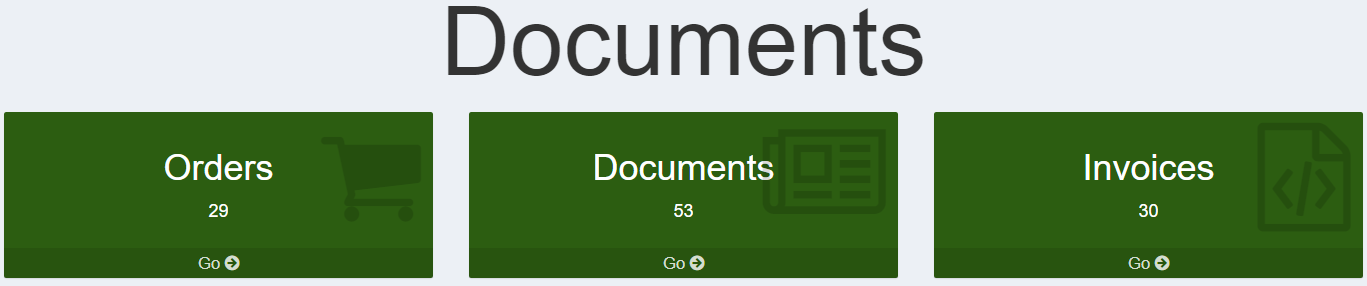
Orders
In the Orders section you can view the orders placed by customers. To place an order just click on the create button and select the "Type of Order", the name of the company from which the order came and the warehouse from which we are going to get the goods and confirm everything by pressing the save button. At this point, another screen will be shown in which we can enter other more specific data relating to the order to be fulfilled. If you click on the Report-Item Order or Customer Order button, a screen will be displayed from which it will be possible to print a summary report in pdf format.
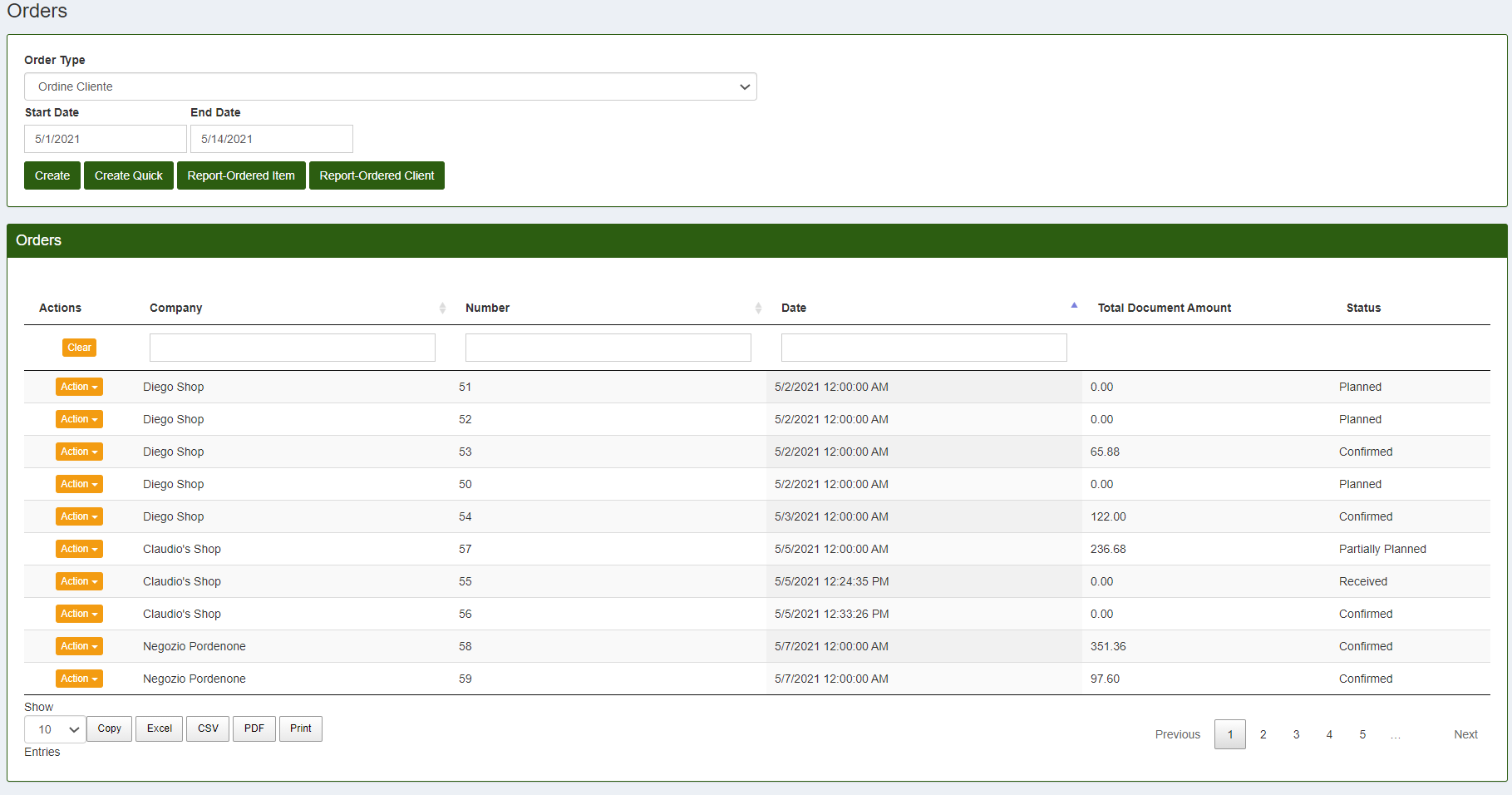
Invoice
In the Invoice section you can view the previously created invoices relating to orders placed by customers. To insert a new invoice click on create. A screen will be displayed in which it will be possible to enter the "Type of Document" and the name of the company to which we are issuing the invoice. Inside the IDT box it is possible to insert the invoice numbering.
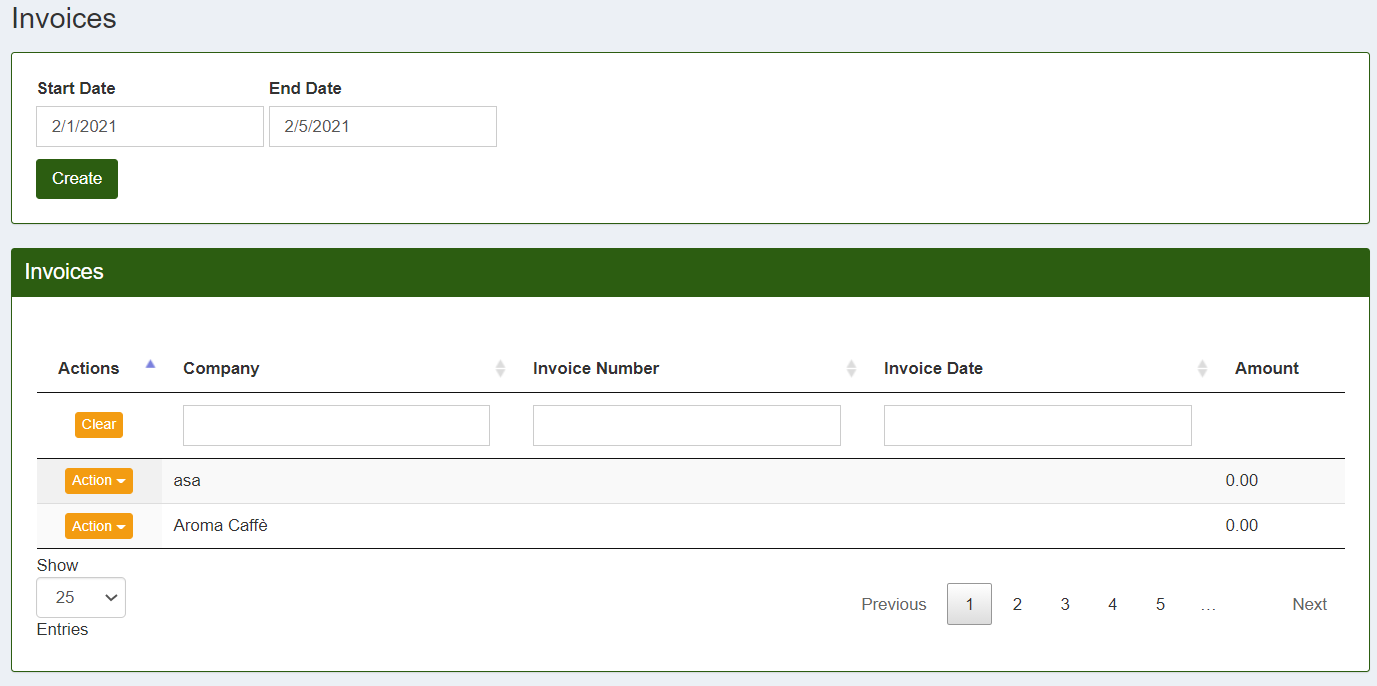
Documents
In the main screen of the Documents section, they are sorted by tax number and in the row of each of them it is possible to see the date, the company, the tax number and date, the number and date of the invoice and to conclude the 'amount.
To create a sales or purchase document, you must select the create box on the left, choose one of the two options from the drop-down list and then set: the company, where the load originated from or in which of your production points it is arrived and a telephone number.
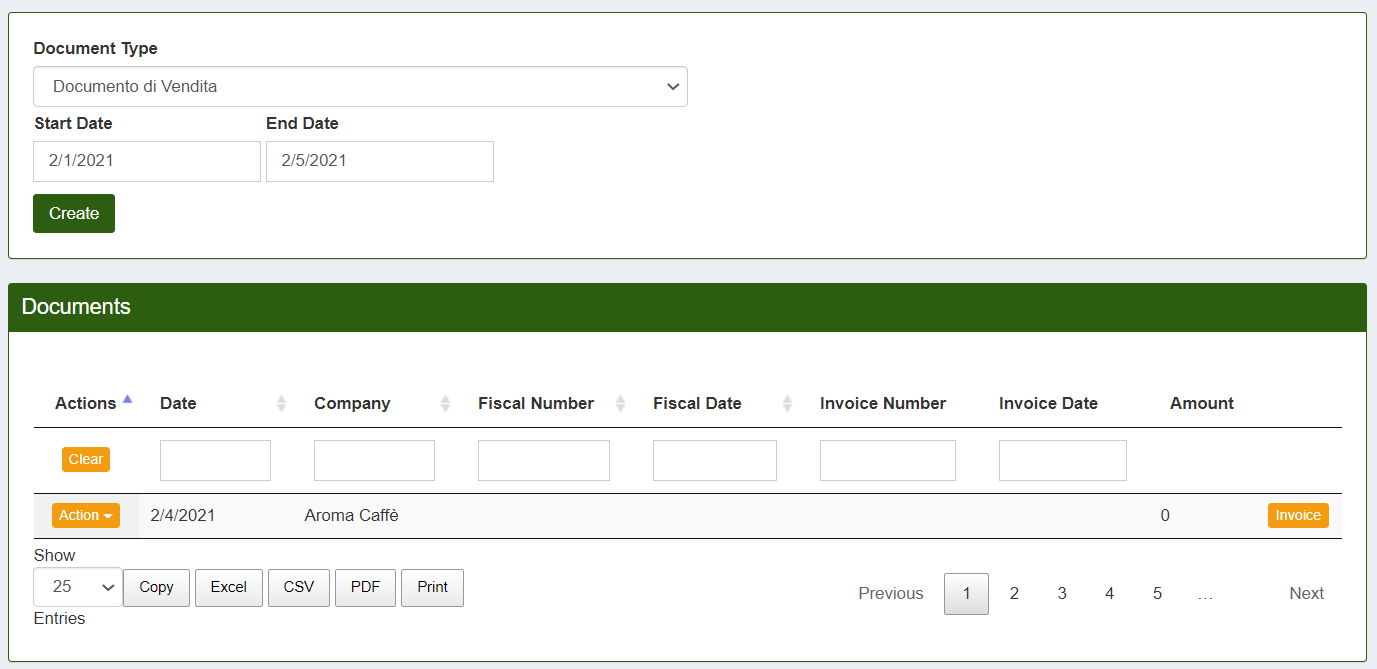
By clicking save the sales or purchase document will appear where you will enter the product in question plus other additional information, for example discounts, delivery and payment methods, destinations...
Therefore, by creating a document for the purchase of raw materials, a warehouse loading movement will automatically be generated that concerns the items of the ingredient type, the same applies if a sales document is created, but this time the inventory movements will concern an unloading of the 'article of type finished product.
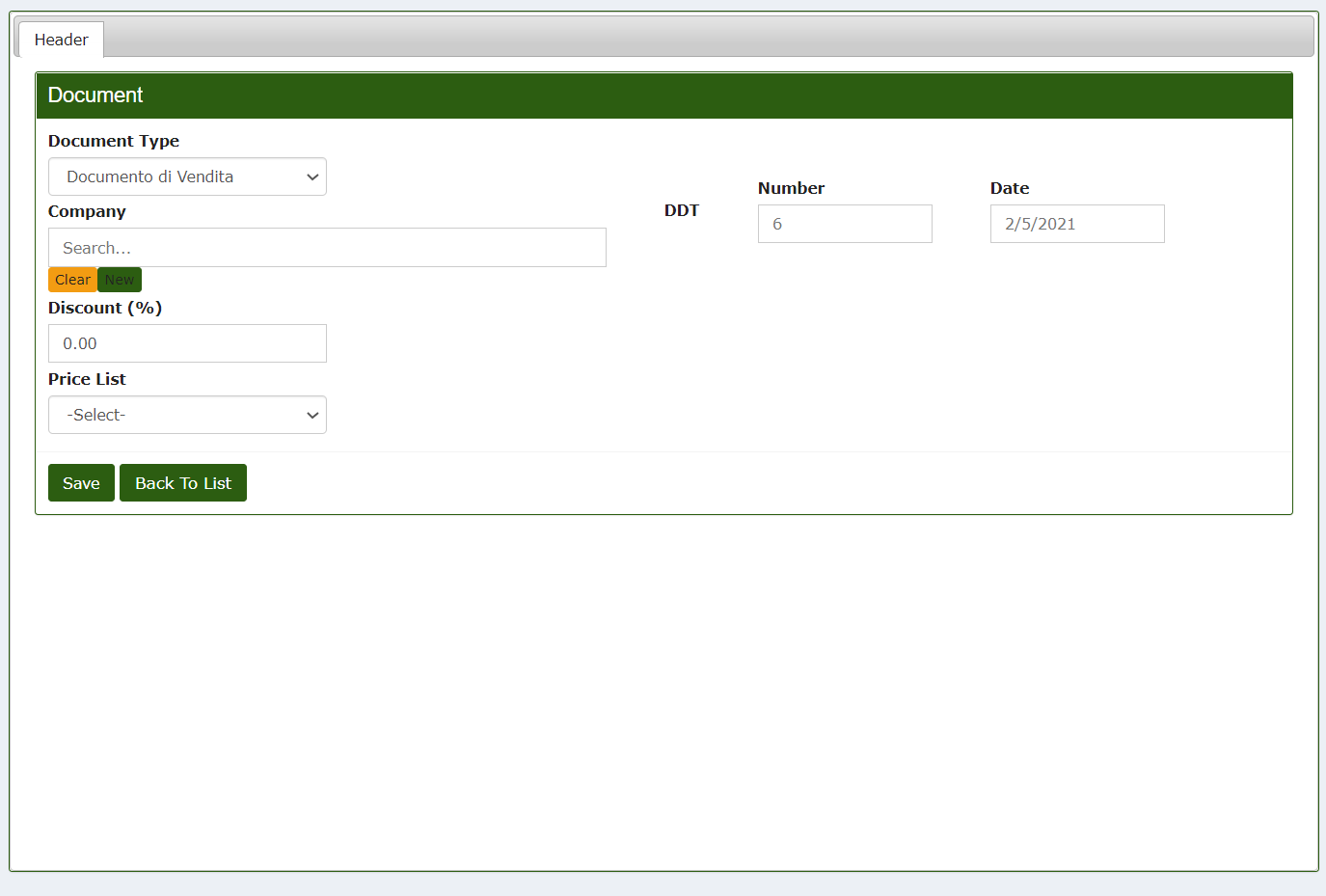
If desired, the documents can be copied, printed or transformed in the form of CVS, PDF or Excel document.
All warehouse loading and unloading movements are reported in article movement