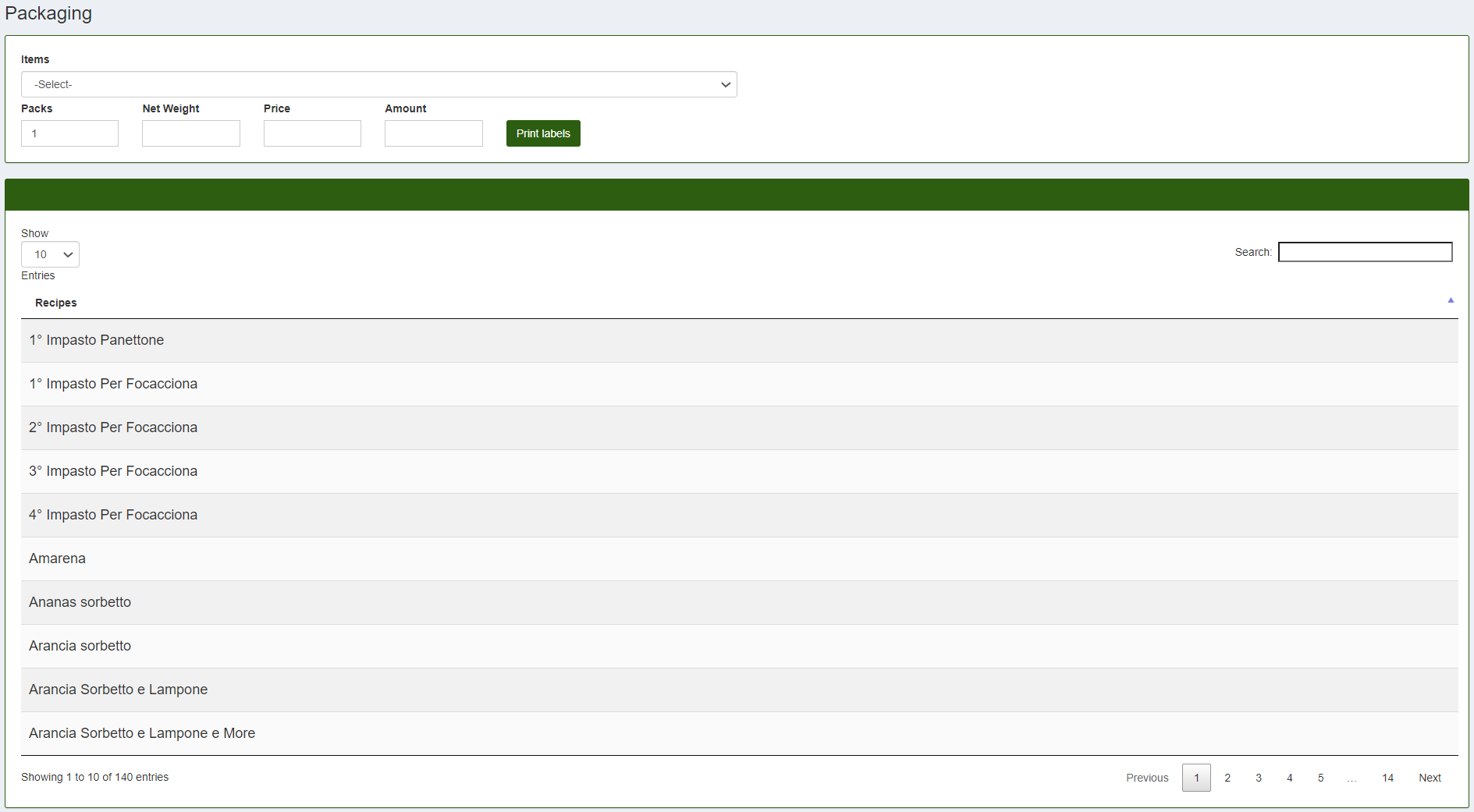Packaging
From the CalybraBox it is also possible to follow the packaging of the products and the relative printing of the labels. To access the packaging screen, press the button 
You will be taken to a screen similar to the following
To label a product, first of all, select the type of item you want to pack. It is important that the recipe of the product we want to label is encoded within the system as an article, otherwise it will not be possible to select it for label printing. To select the item, from the list, click on the product that interests us and below Items, above, will appear the item of the selected article will appear.
An example
If there are several production batches, it is possible to view them immediately under the selected article with the relative expiry date and quantity. In case there are more similar products with different article codes, it will be possible to choose them under the heading Items above from the drop-down menu.
- Under the voice Packsit is possible to enter the number of packages that you want to label.
- Inside of the field Net Weight (kg) enter the net weight (in this case the unit of measure is kg but is possible to change it in the edit items section).
- In the field under Price/kg enter the price per kilo of the article.
- Automatically the system will calculate the total Amount.
To print the labels click on the Print Labels button and a window similar to the following will open
- From the drop-down menu under Label Template is possible to select the print format of the label.
- In the voice Copies enter the number of copies of labels we want to print. Usually the system automatically takes the number of packages that we have previously entered (5 packages = 5 labels).
- Check the box Create Movement if you want to move the warehouse following this operations.
- Under the voice Warehouse choose the warehouse from which you want that the system to draw the goods.
Clicking on Print the print command will be sent to the printer which will print the labels.