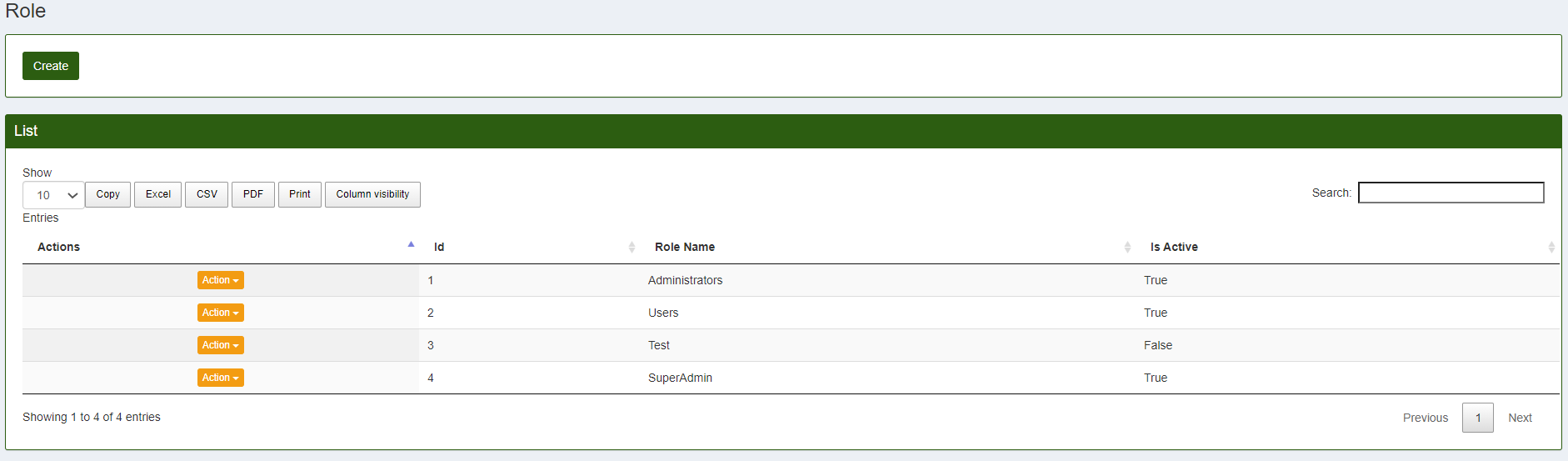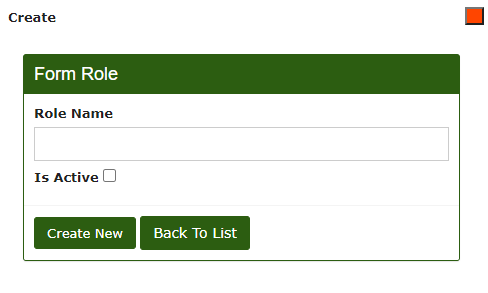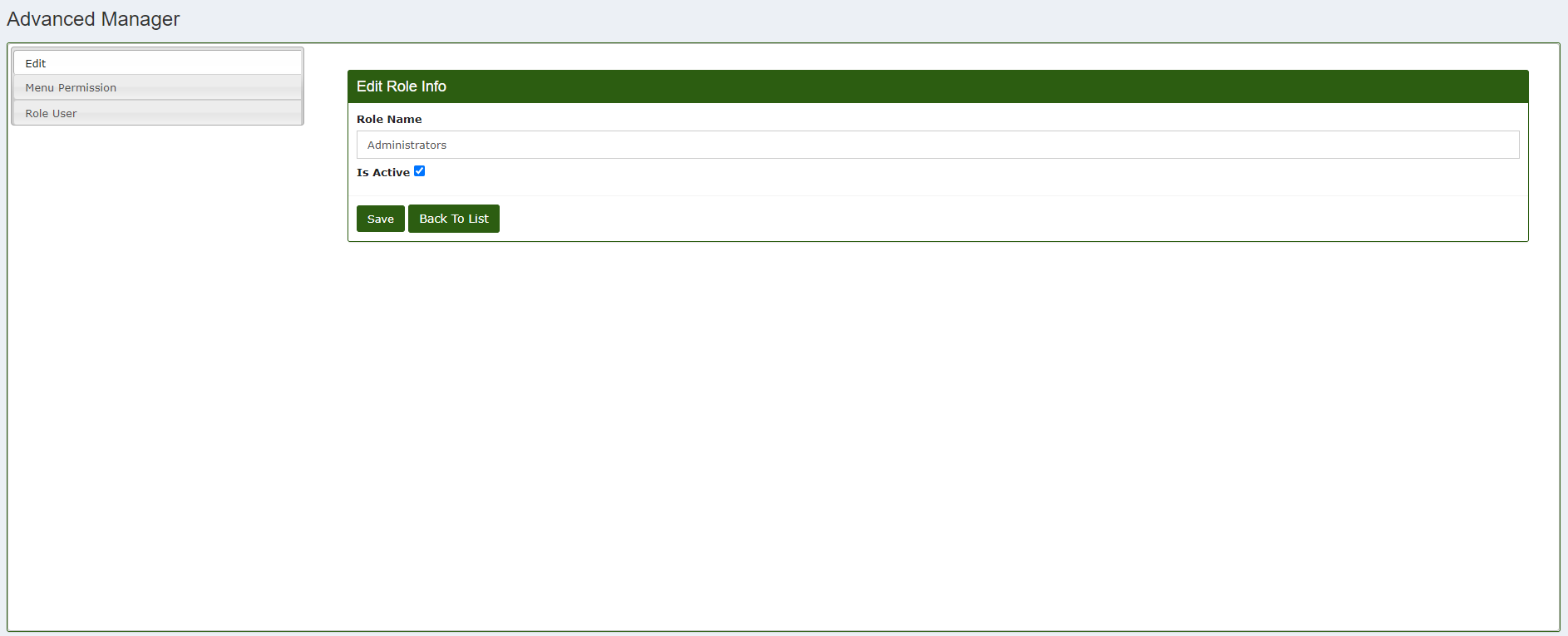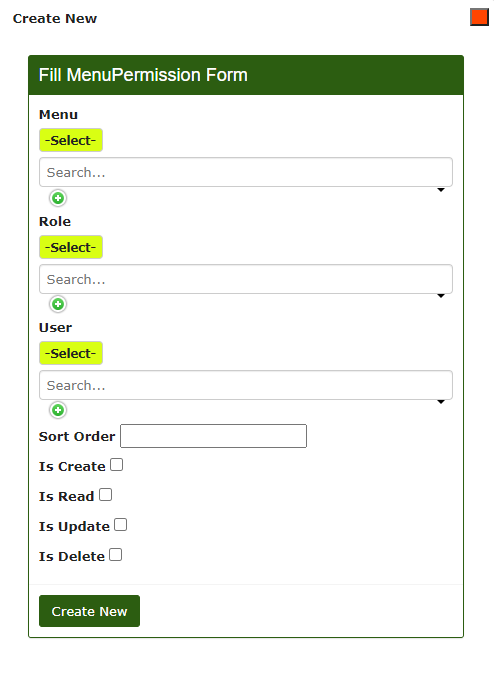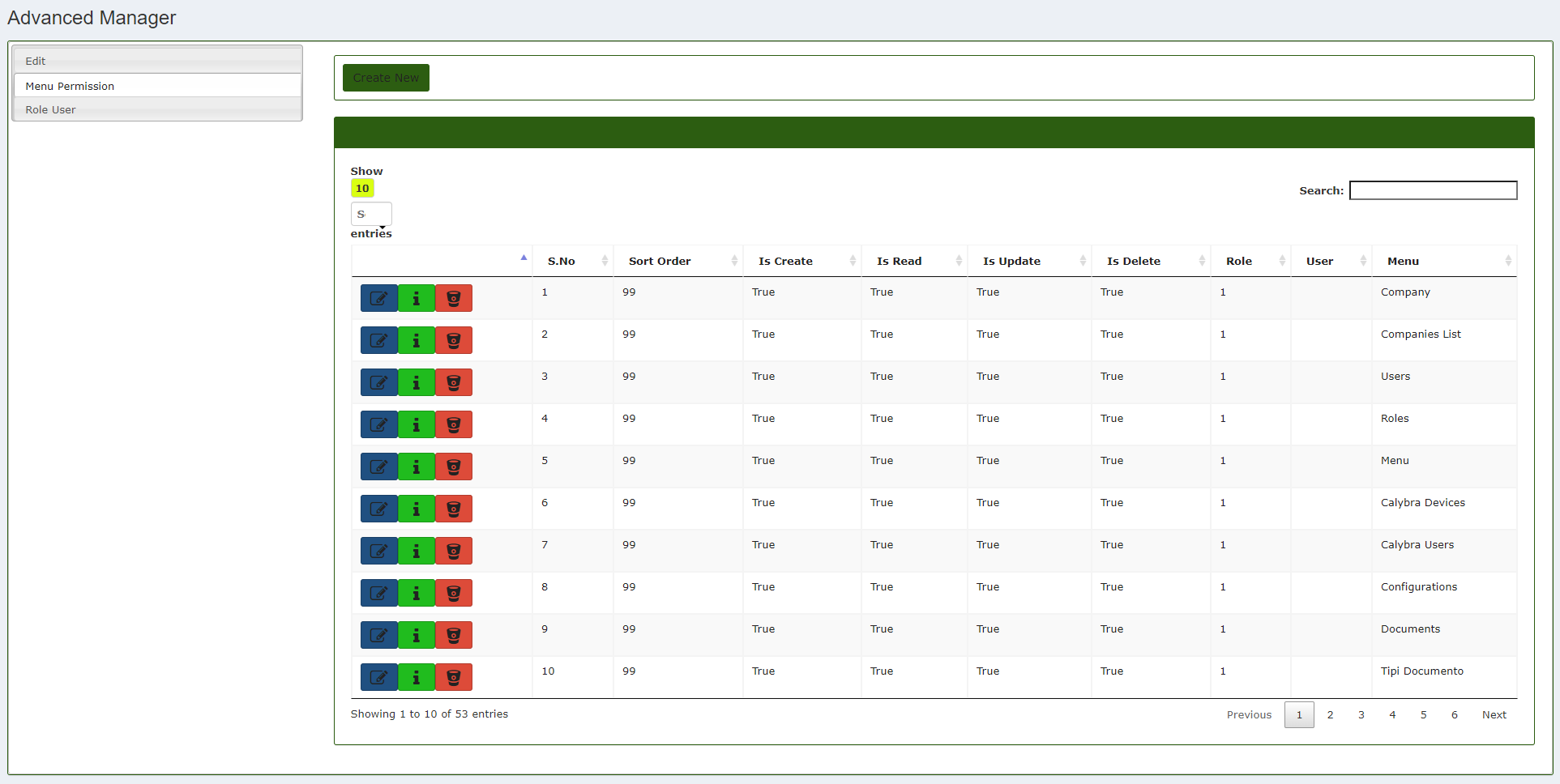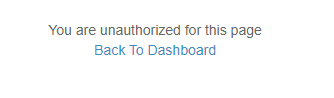Roles
In CalybraBox it is possible to manage the roles to be assigned to users by clicking on the button 
The list contains the roles already created, to create a new one click on the Create button. A window similar to the following will appear
In the entry Role Name write the name you want to assign to the role (as you want it will show into the system) and check the box Is Active if you want to add the role we are going to create to those available.
To save click on Create New and the role you've just created will appear on the list.
To start assigning permits to the newly created role click on the button 
In this screen it is possible to edit exactly the data entered during the creation phase. Instead ,to create the permits, select the item "Menu Permissions". The screen will change and you will enter into a screen from which it will be possible to create user privileges. To create the new privilege click on the button Create New and a window like this will appear on the screen
- In Menu you can choose the menu item of which we want to configure the privileges.
- In Role it's possible to choose the role to which we want to assign the privileges we're going to create, usually the one it has just been created.
- In User select the user to whom you want to assign the permits.
- In Sort Order usually it's advisable to insert a number to order the new permit which we are going to create withing the already existing list.
- Choose between Is Create, Is Read, Is Update, Is Delete what to tick to activate the functions we want the user to have active within the selected menu item.
Press on Create New to create new permission and save it inside the list.
To modify a role press the button 
In the list below the entry Is Create, Is Read, Is Update, Is Delete it's possible to display two option: "True" or "False", True indicates that the feature is actually enabled for that user, False means it is disabled.
In case of new user and unspecified menu permissions, the system will automatically deny access by showing the following message