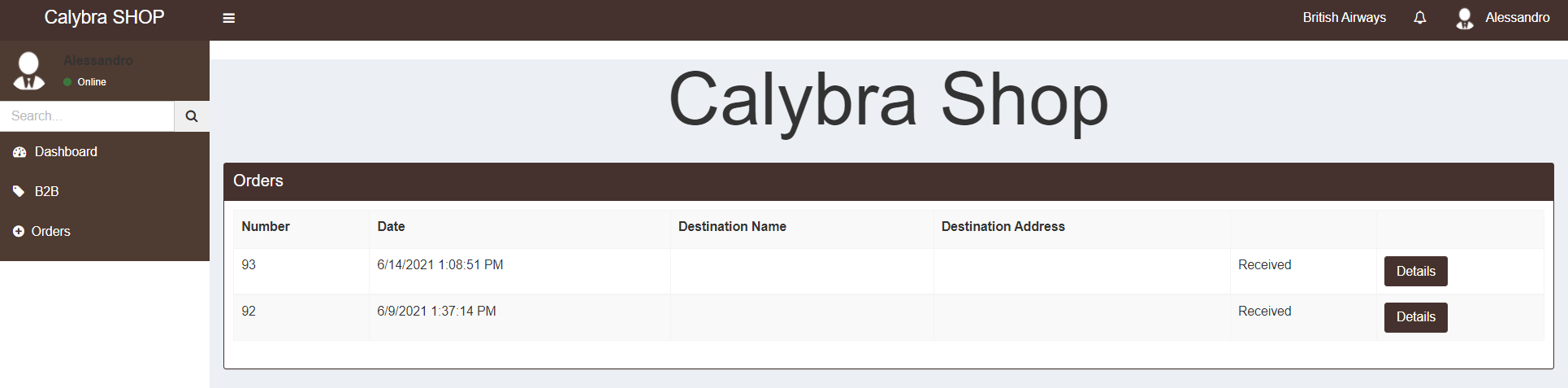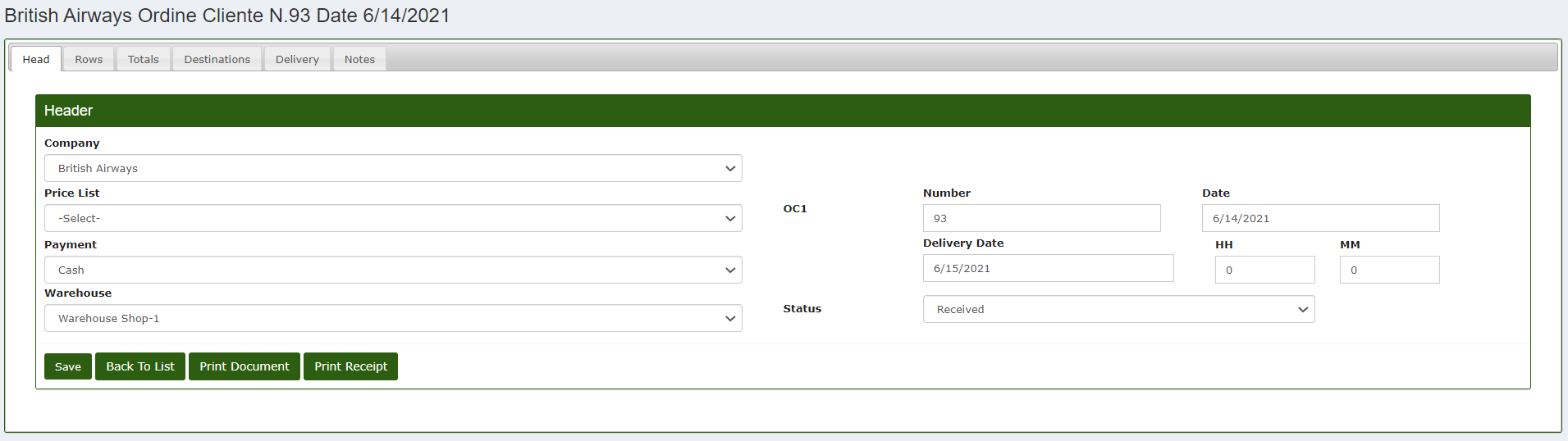Manage orders
Manage the order from the shop
The shop feature is very useful as it simplifies order management thanks to direct communication with the CalybraBox cloud management software. It is indeed possible view the orders placed in the shop directly from the section "Documents" -> "Orders" of the CalybraBox.
If instead you want to visualize the order just placed in the shop menu, press on the button 
Under the heading Number you can see the order number, next to it below Date you can see the time and date about when the order was placed, after that on the right you will find Destination Name and Destination Address you can view the information related to shipping, if entered before, and Received is the current status of the order.
If you click on 
In addition to some information like those seen above, on this screen we see also from which users (Created by) the order was placed, the item Code, the item Description and the Order Quantity that is the quantity ordered.
Manage the order from the CalybraBox
As soon as we return in the CalybraBox you will see the order in the calendar and clicking on it will be possible to view more information related to the order just created and you will access to the edit screen.

If instead you want to see the information of the order directly from the appropriate section of the CalybraBox you will just need to go, from the main menu, to the section "Documents" -> "Orders". From the orders list you will see the last order placed (93) which corresponds to that carried out by the shop.
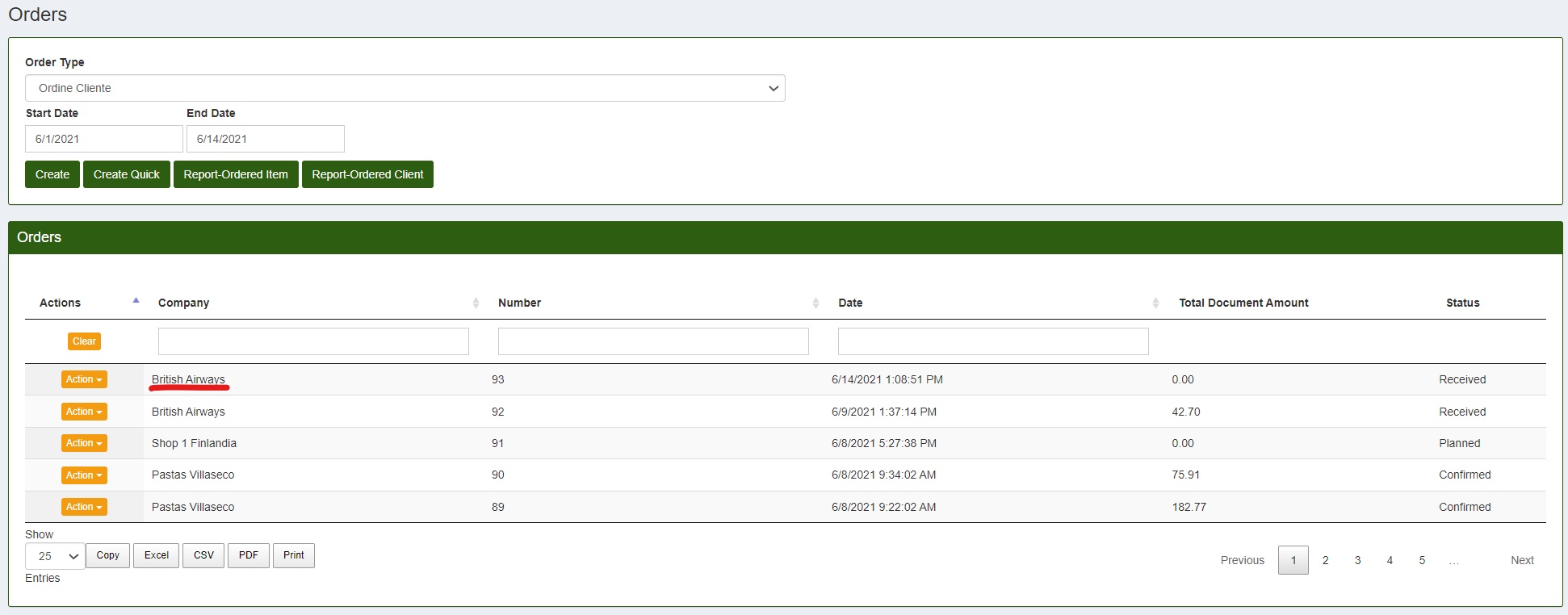
To visualize more details related to the order, click on 
From this screen you can modify the main information of the order (For more information on this, read the "Create an order" section of the guide).
If you shift to the section "Rows" is possible to visualize what are the items ordered. In our case you have just 6kg of Rhabarber. Possibly, from this screen, you can customize the order, add another item or modify the one already entered.
With the button Plan Preparation you can also planning the preparation of the item so that the finished product would be ready by the order fulfillment date.