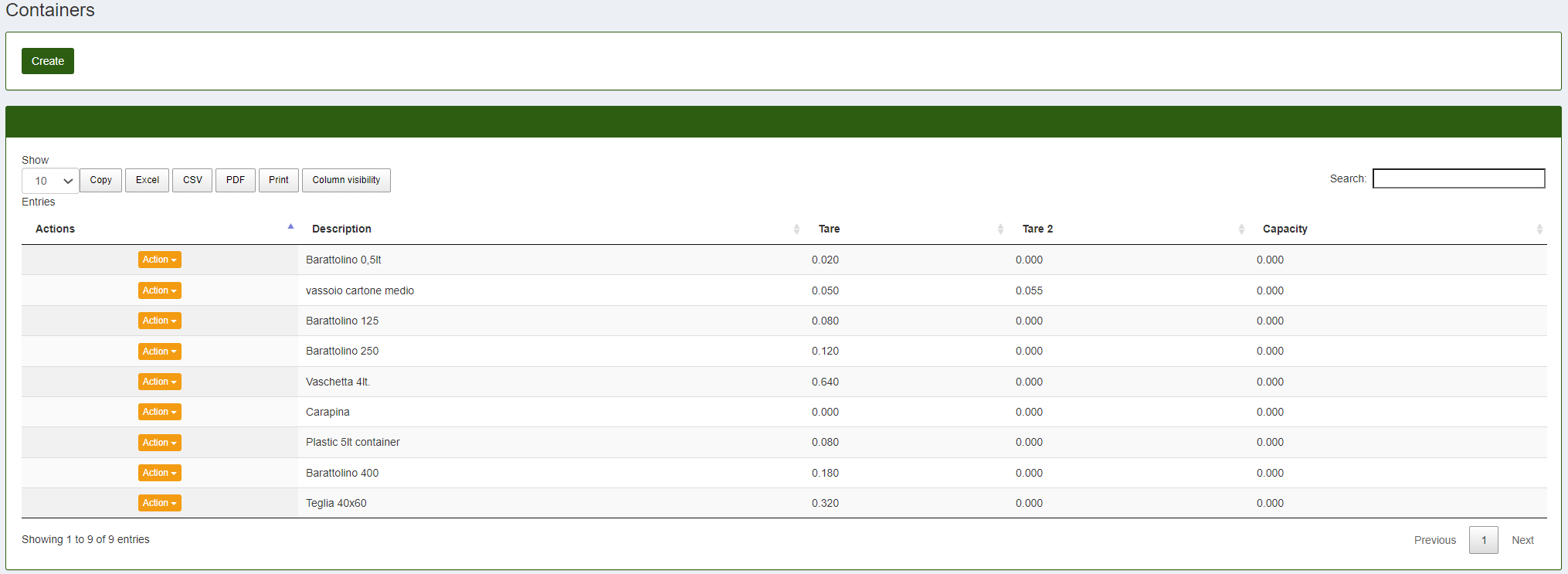Containers
To manage the containers during the preparation phase there is a specific section inside the CalybraBox. In this section, that we are going to explore soon, is possible to create new containers or to manage those that already exist.
Regarding the tare of the container instead is possible to manage it directly from the tare section present in the Calybra scale.
The section "Containers" is located in the left sidebar menu, accesible clicking on the button 
Once you've entered you will see a screen similar to the following where you can see a list of all the containers present in the system
As you can see there are different typologies of containers (Pint, Tray, Carapinia, Baking Tray...) and the related tare. In addition to the main tare is possible to enter also a second tare and the potential capacity of the container.
Create a new container
To create a new container clicking on the button Create and the following window will appear
- In the field Description enter the name of the container that we are going to insert in the system.
- In the field Code enter a possible identification code of the container.
- In the field Tare enter the tare.
- In the first U.M. enter the unit of measure to utilize for the tare previously inserted.
- In Capacity enter the capacity of the container.
- In the secondo field U.M. select the unit of measure that we want to utilize for the capacity.
The number near the unity of measure Printed Tare: 0 indicate the possible measure that will appear, if we choose it, on the printed label.
To save and create the new container click on the button Create New.
Edit a container
To modify a container, in correspondance to the element that we need to change, press on the button