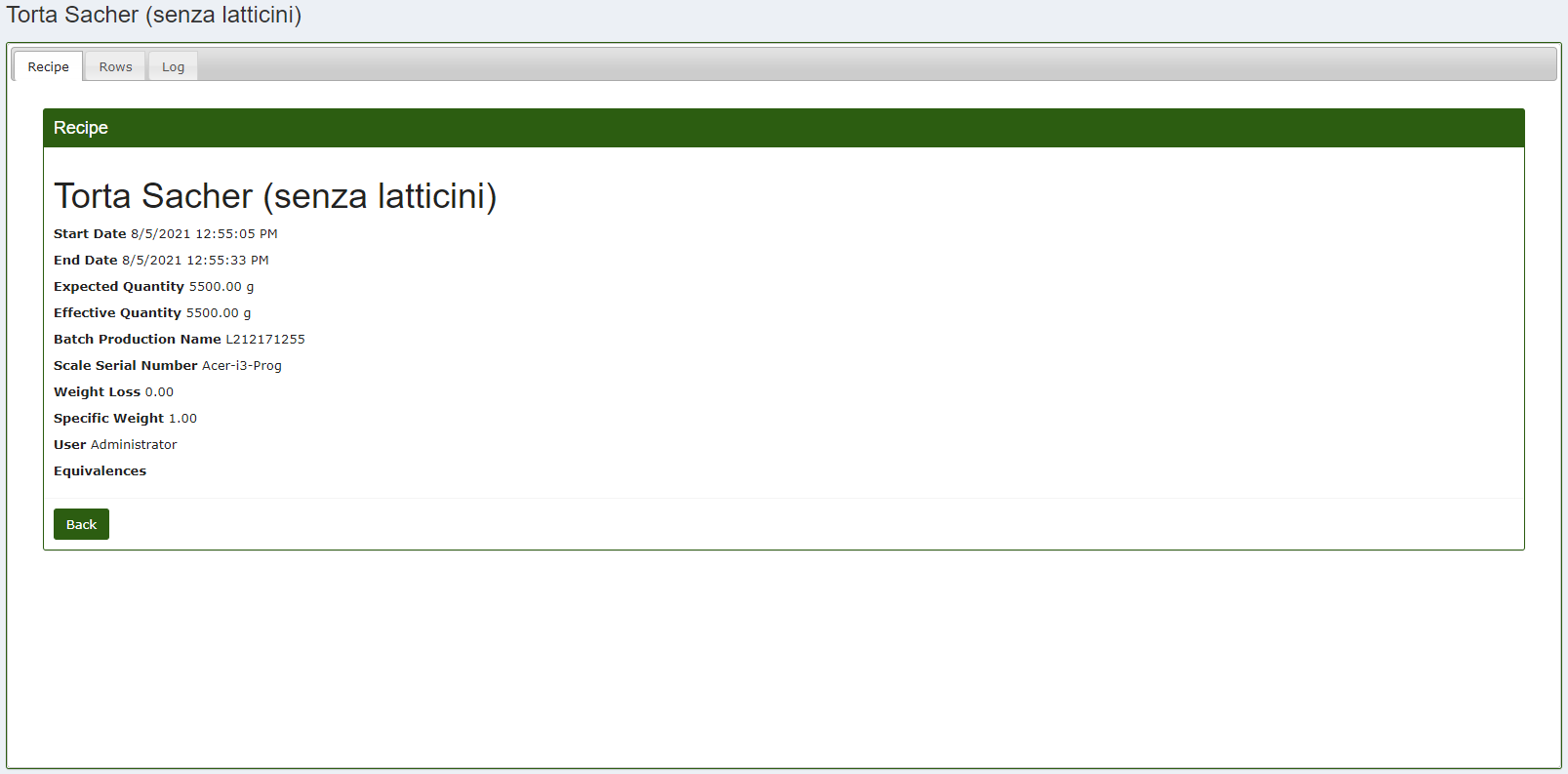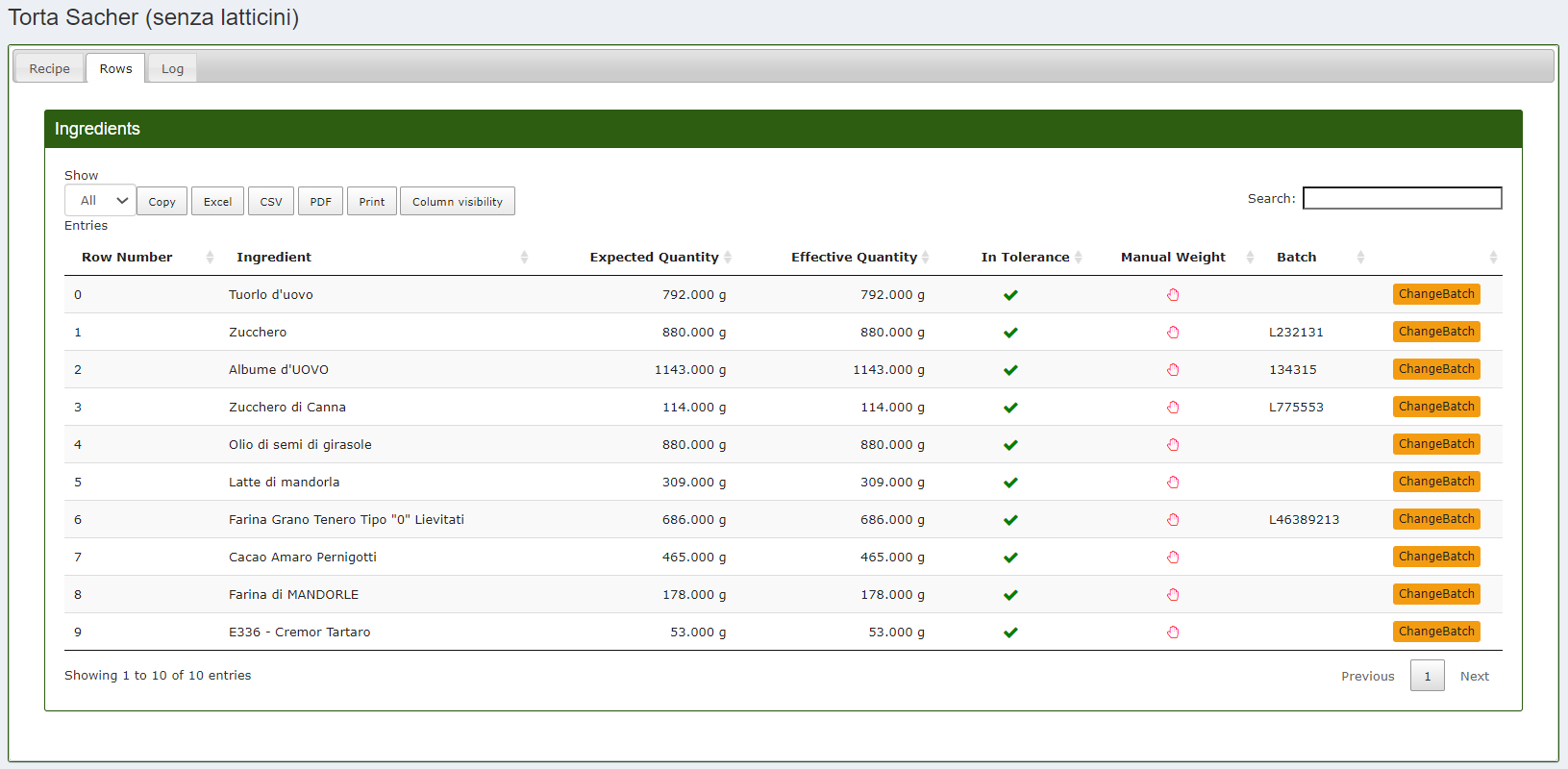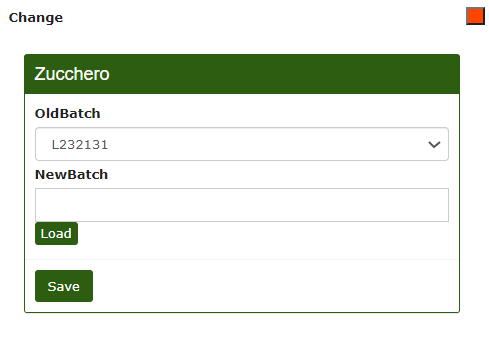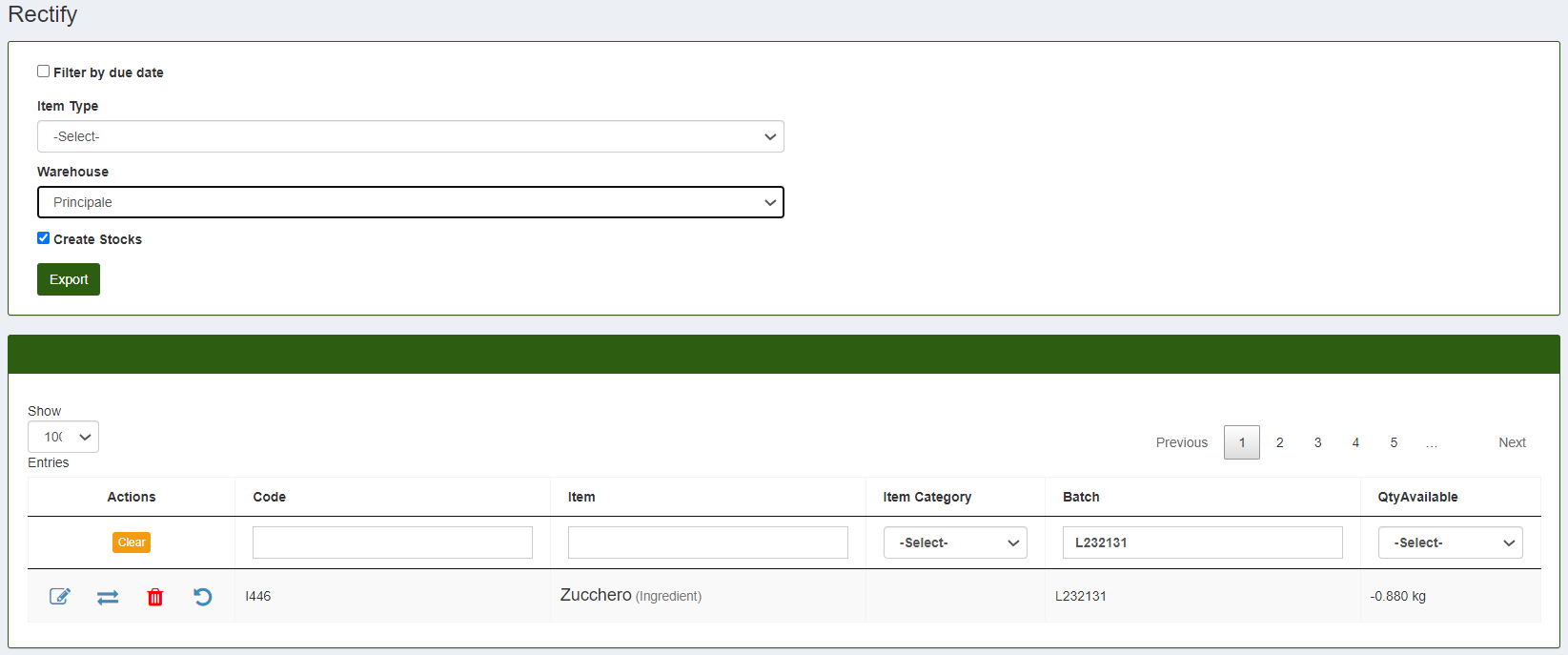Change Batch
From the main menu of CalybraBox enter in the section Preparations.
On this page are present all the preparations made. In correspondence of the preparation that contains the batch to modify press the button 
Move to Rows section and you will see all the ingredients included in the recipe with all the related batches.
To change batch or to create a new one, on the right, click on the button ChangeBatch. The following window will appear
In the first field OldBatch is present the batch currently used, in case you would like to change with another batch present im the system you will just need to choose it from those in the drop-down menu. If instead you would like to add a new batch on the spot you will just need to digit the batch code under the voice NewBatch and press Save to apply all changes to the system.
Reset Batch
To reset a batch from the system you need to change section, then return to the main menu and enter into the section Articles. Once you've entered in the section Articles click on the button Stock Rectify.
You will enter into a screen similar to the following with all the list of the items present in the selected warehouse with different edit possibilities. In the Batch field insert the batch code that you want to reset and the article linked to that batch will appear immediately below.
Press the button