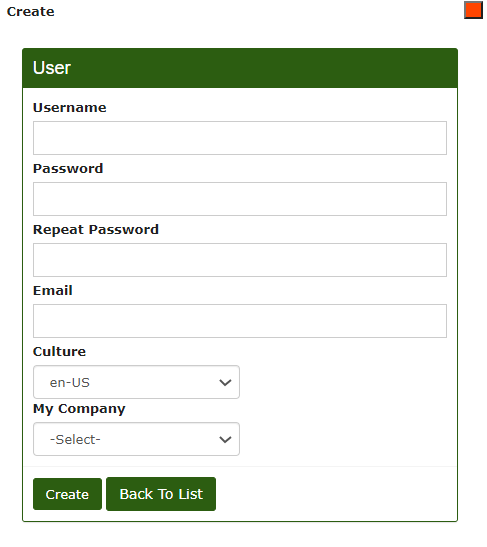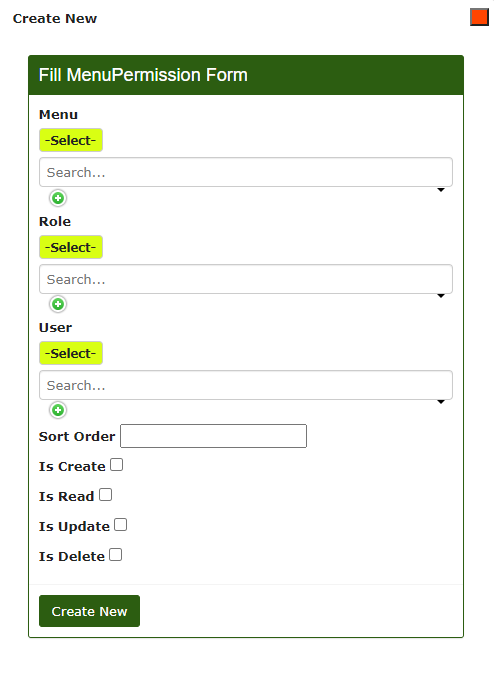User Settings
Once logged in to the CalybraBox management system with your credentials, you can change the default settings of the users (Password, Username, Permissions, Language and similar).
To enter this type of configuration from the main CalybraBox menu press on the 3 lines 
Create a new user
The list displays the users already created and present in the system. To create a new user press the Create button. At this point a window will appear
- Username enter the name you want to assign to the user.
- Password enter the password that will be requested during login.
- Repeat Password re-enter the password.
- Email in this space enter an email address to link to the account.
- Culture choose the user's default language from the drop-down menu.
- My Company choose the company to which we want to assign the user from the list. This menu can be modified from the Company List, explained in the following sections of the guide.
To save changes and create the user press on Create, the following screen will appear
In the Role item we can choose what kind of privileges we want to assign to the user. Based on the roles created (we will see how to create roles in the next sections) you will have specific privileges. This will allow you to choose which changes a particular user can make to the system and which sections it's possible to see and which not. This function is useful, for example, in case you want to keep secret some recipes.
In the entry User select the newly created user to whom will be assigned the chosen role.
Click on Create New to save all the configurations.
Change user settings
Configurations can also be changed later. From the main menu where you have the list of all users, to change the password and other settings click on the button 
The first screen Edit concerns the modification of the main configurations previously entered. Subsequently by choosing the item Password from the list at the top left it is possible to change the password.
Enter the new password twice and click Save to make changes.
In the next section Role User you can edit, create or delete a user role described earlier.
To modify a role, press the button 
In the last section of the list Menu Permission it is possible to choose the user permissions for each menu item. If nothing has been created before, clicking on Create New the following window will open
- Menu select from the drop-down menu the CalybraBox menu item whose user permissions you want to change.
- Role select the type of role you want to assign to the user for this specific menu item.
- User select the user we are editing.
- Check the items Is Create, Is Read, Is Update, Is Delete based on the operations we want the user to be able to do in that particular menu item chosen previously.
Click Create New to save and create a new menu permission.