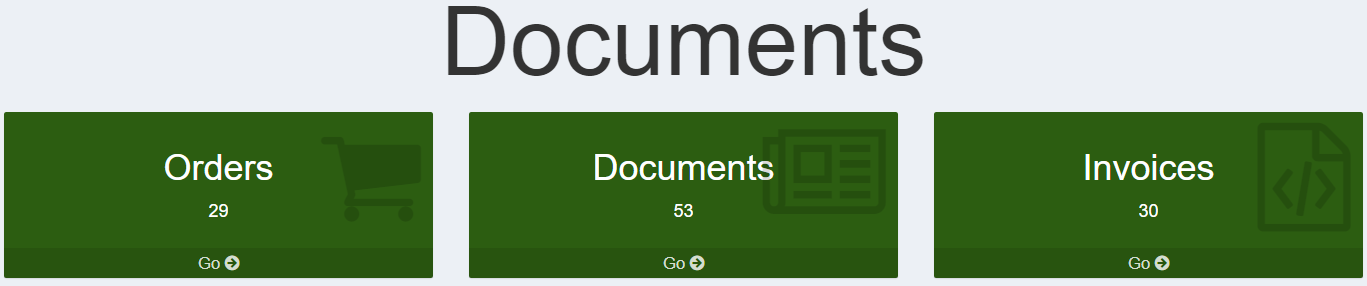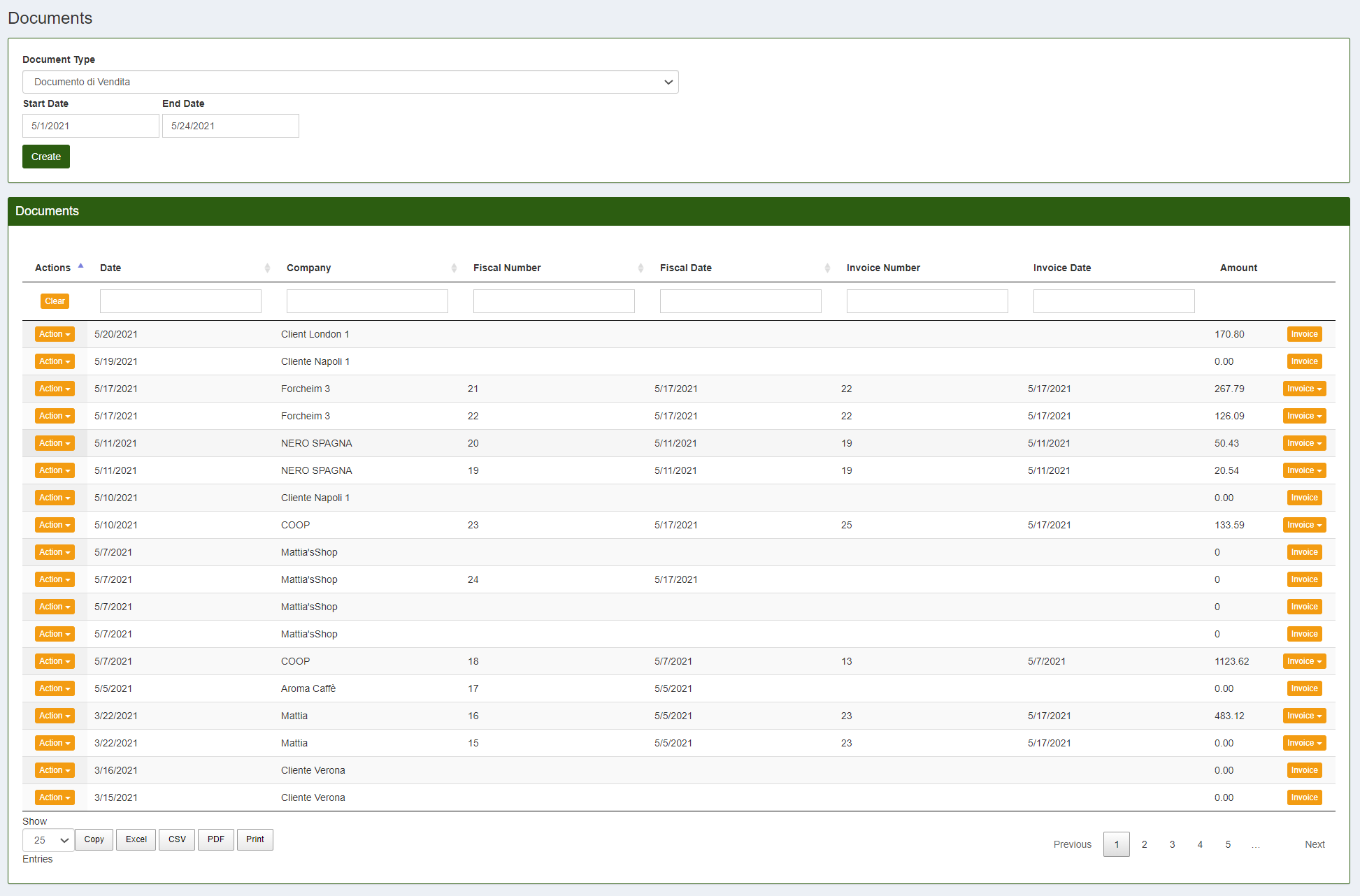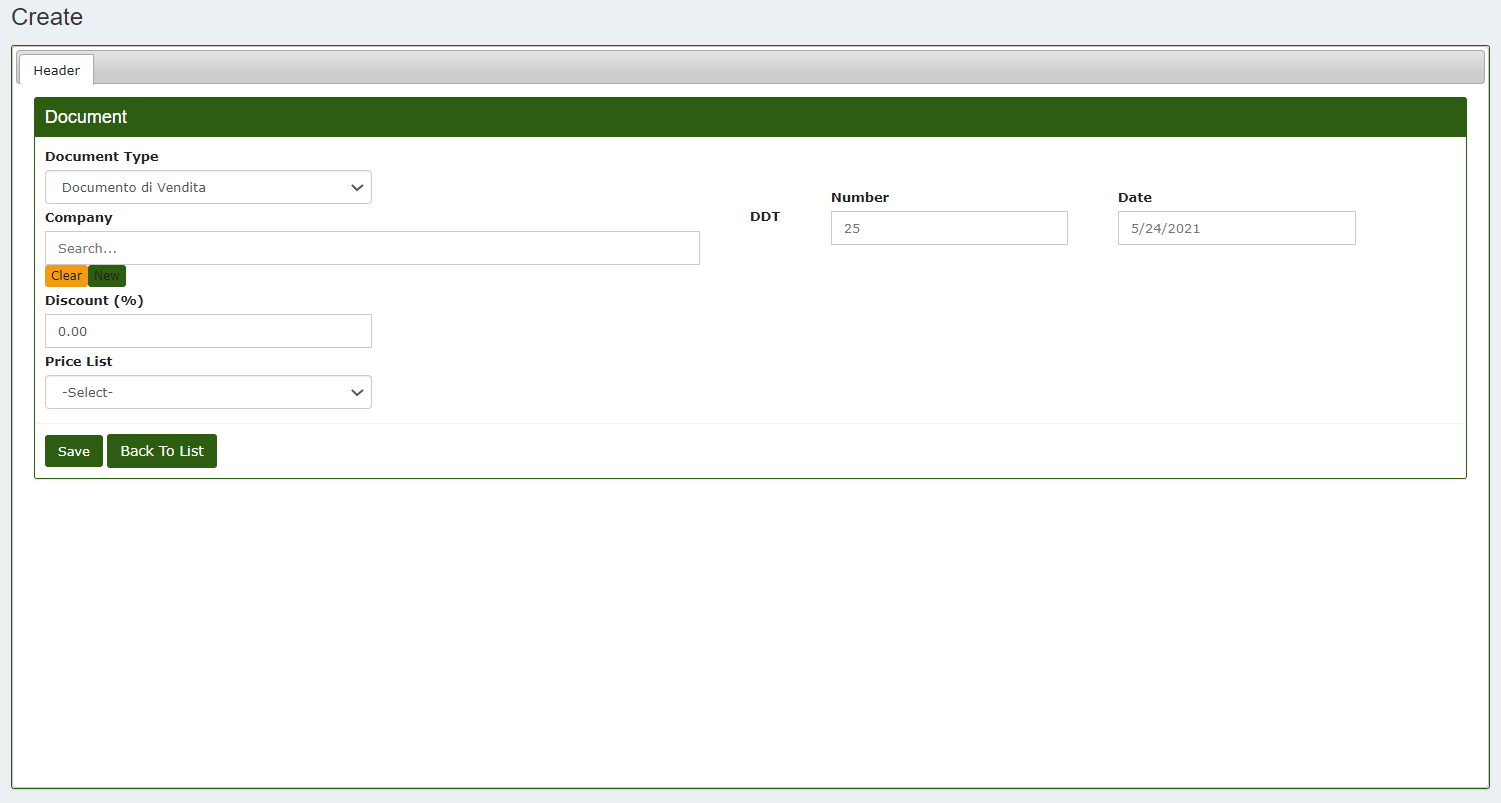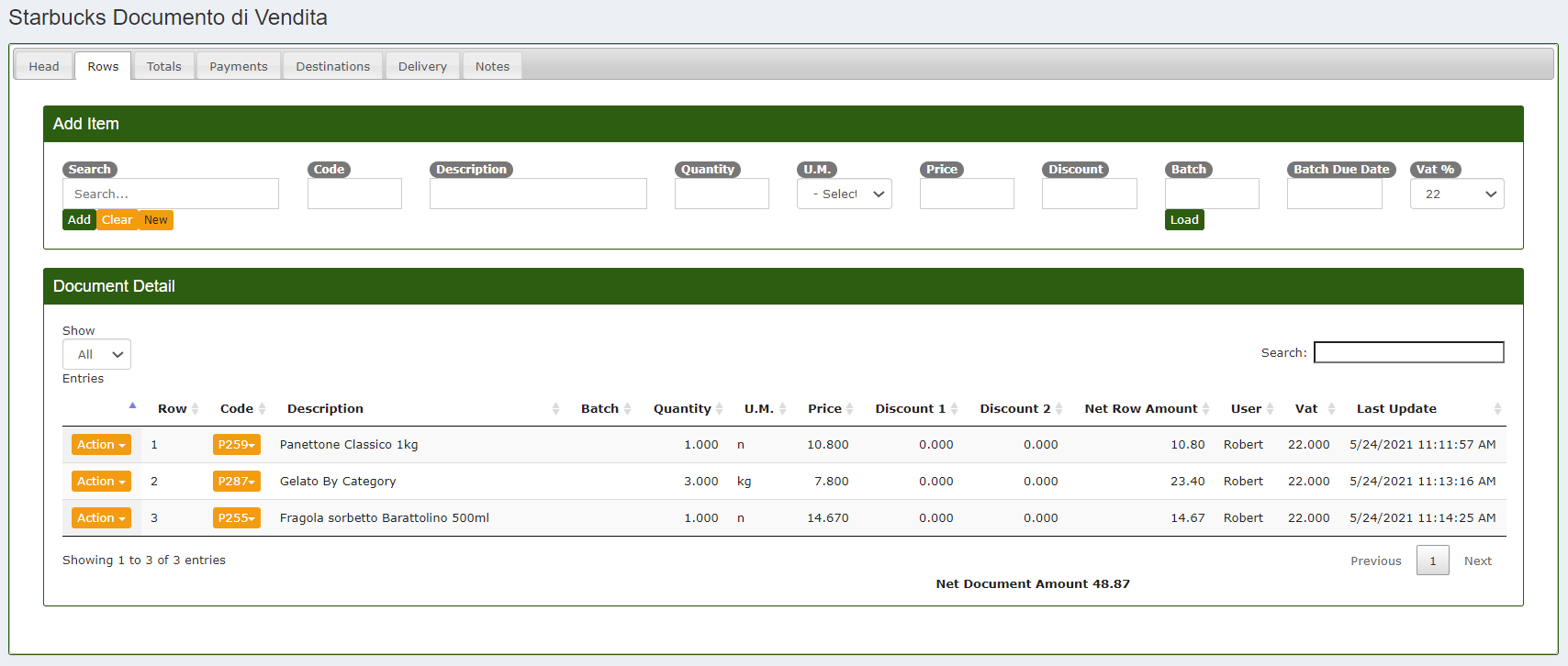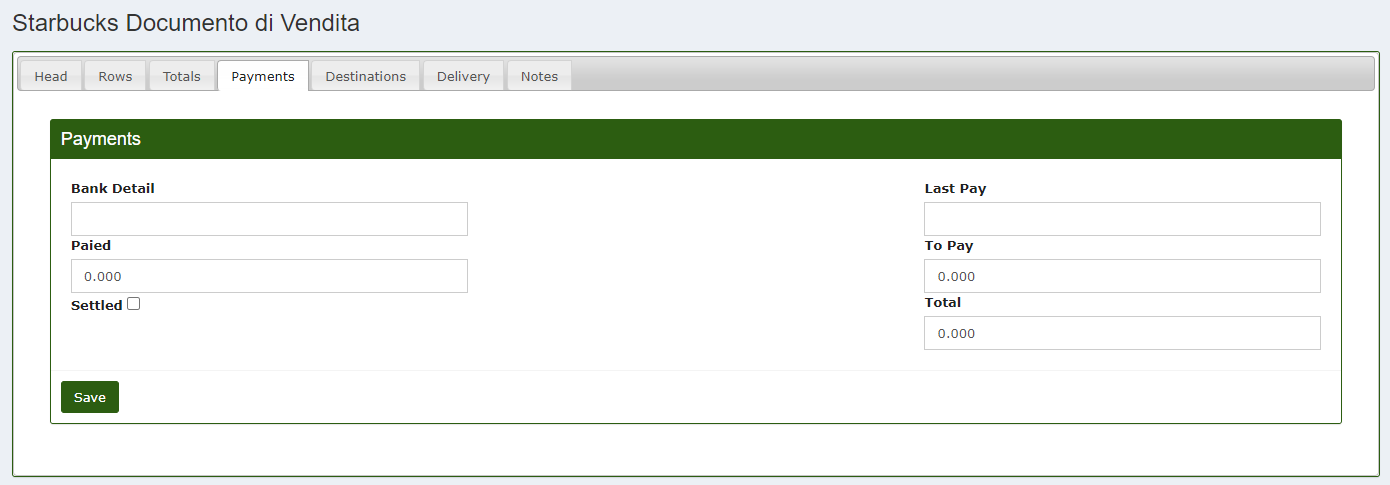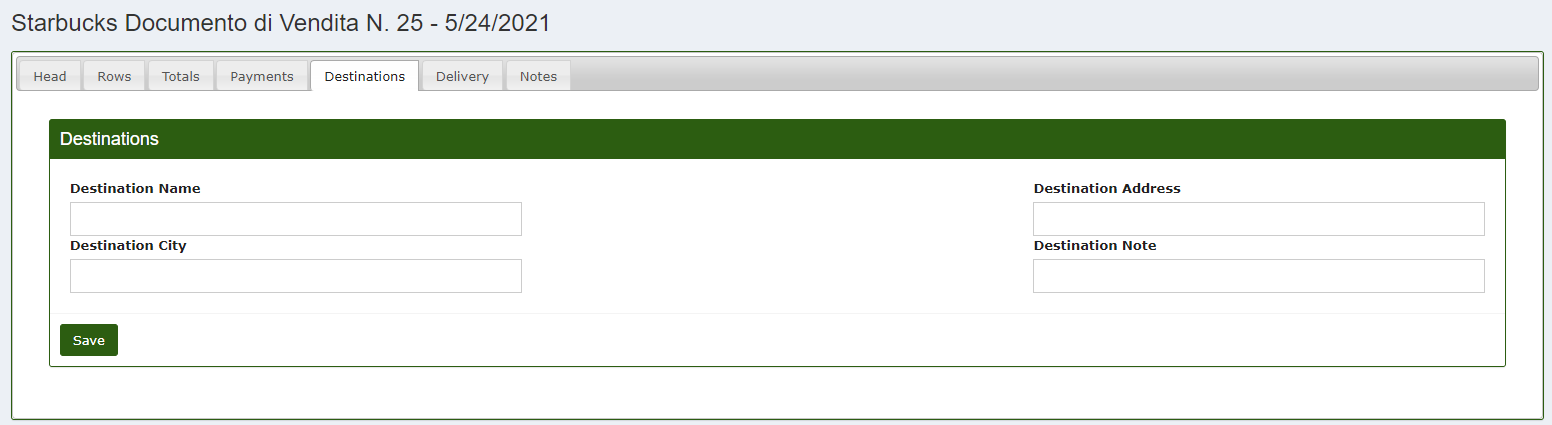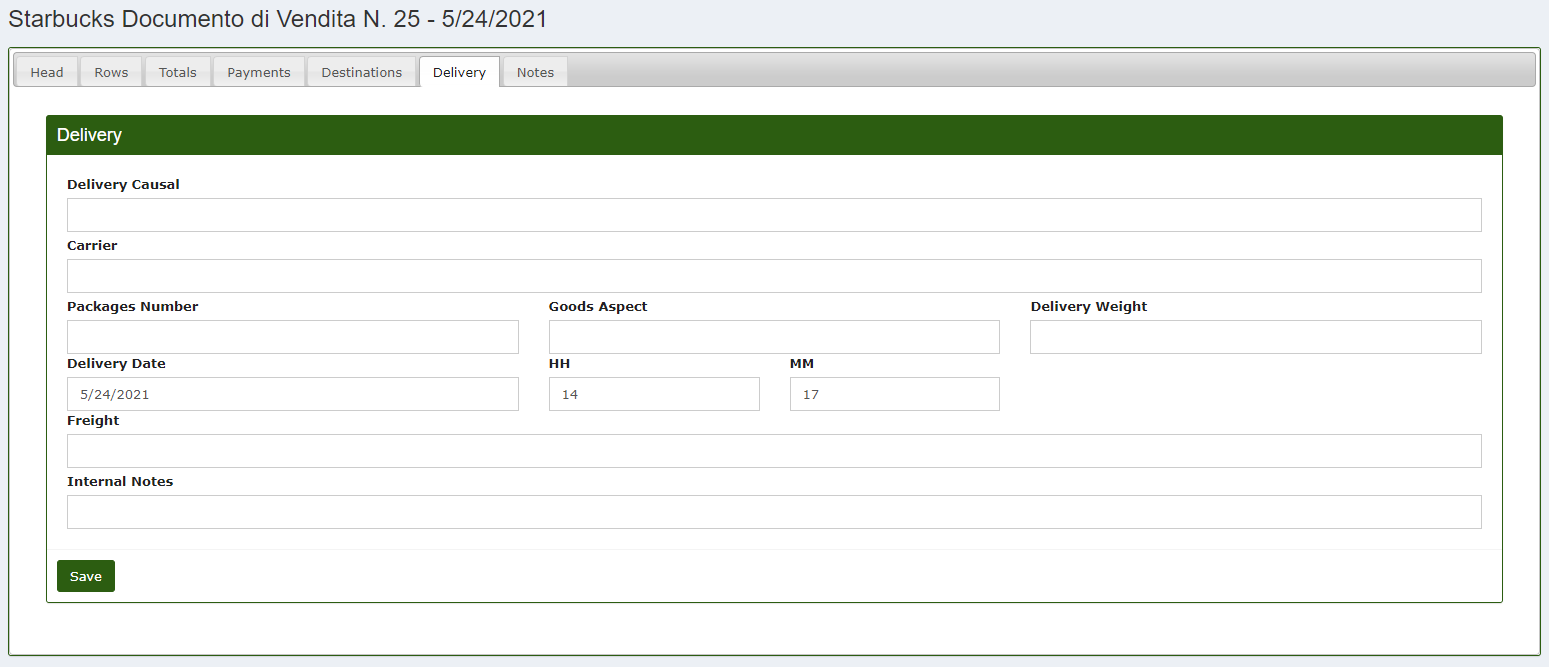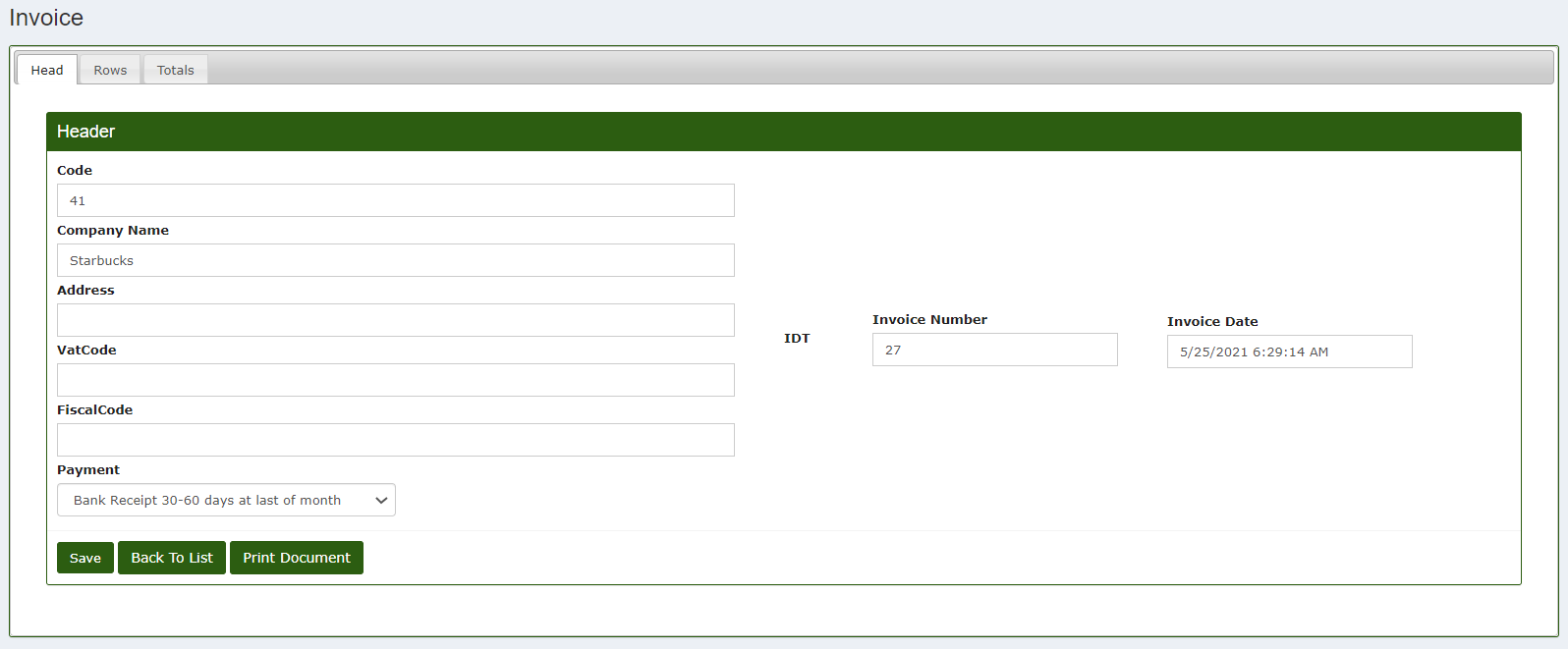Sales and Purchase Documents
From the main menu of the CalybraBox enter the Documents section and select "Documents".
You will see a screen with the list of the documents already created by default sort by creation date. It's possible to filter the documents to visualize selecting the Document Type or selecting a date range.
Clicking on Create it's possible to create the purchase or sales document and a screen like the following will appear
- Document Type select the type of document you want to create: Delivery Document, Sales or Purchase Document.
- Company write the name of the company to which you want to assign the document.
- Near the wording DDT Number and Date are relatively the tax number of the document (automatically suggested by the system but you must always confirm by manually entering the number) and the creation date.
- Discount (%) enter a potential rate of discount to apply to the article of the document.
- Price List it's possible to choose among the lists created and automatically the system will apply the prices of that price list (with the discount) for the items we are going to insert.
Clicking on Save will be redirected in the item Add Item screen.
In this section is possible to enter the items of our document. Clicking on "Add Item", in the Search field, enter the name of the article you want to add, in the field Quantity enter the desire quantity of the item and in the field Price insert the price for a single unit (based on the U.M. set). It's possible to insert also a Discount and to select a VAT rate.
Moving to the right in the "Totals" header it's possible to see the total amount of the order (Net Document Amount and Total Vat Amount).
In the "Payments" section are displayed the details related to the payment. You can enter the Bank Detail, the amount already Paied and the one still to be paid. In Last Pay it's possible to select the date of the last payment received/carried out to the same bank or client/supplier.
In the "Destinations" section is possible to enter the data related to the delivery (Destination Name, Destination City, Destination Address, Destination Note).
In the "Delivery" section it's possible to add more information related to the delivery. Beyond the creation of a sales document indeed the system generate also the DDT (Delivery Note).
At the end on "Notes" there is a text box in which it is possible to enter any other notes relating to the order just created.
Always remember to press Save to apply changes.
Edit a Document
To modify a document come back to the main menu with the list of all documents created and click on 
Create Invoice
From the main menu of Documents section
from the list of the sales documents created it's possible to create the invoice related to the sales document already existing. In correspondence of the document of which you want to create the invoice click on