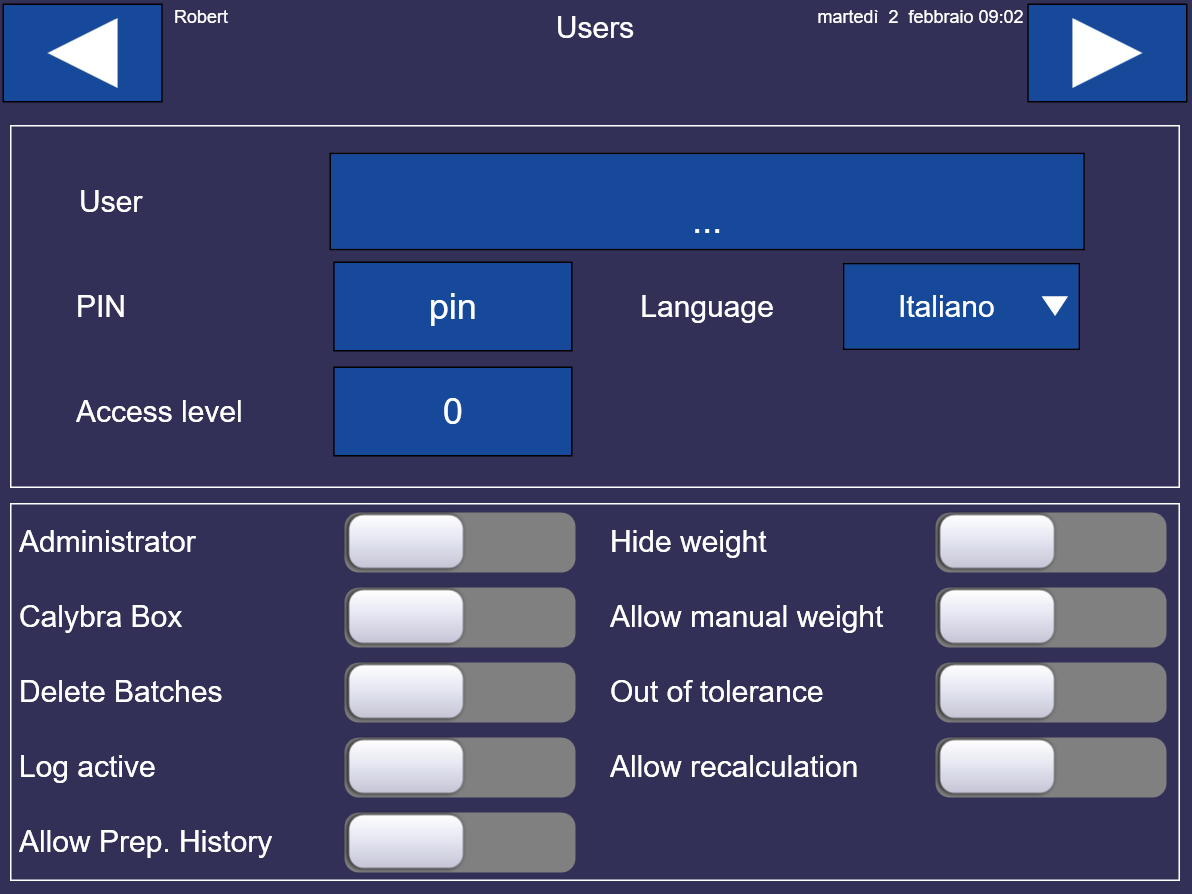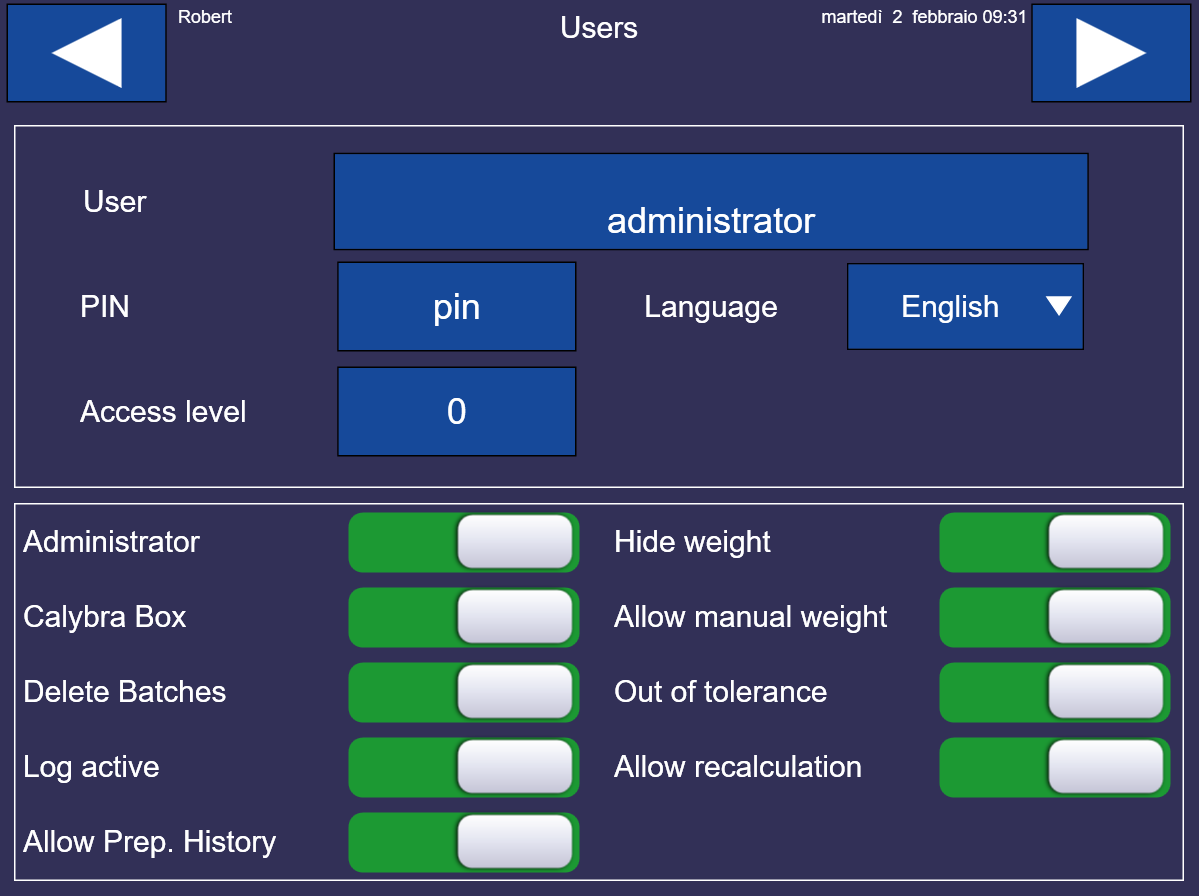Users configuration
If you press the button 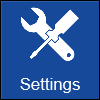 from the main menu, the underlying screen will be displayed
from the main menu, the underlying screen will be displayed
Press the button  to set up the general parameters
to set up the general parameters
Press the button 
Press the button 
Press the button  to start the remote assistance
to start the remote assistance
Press the button  to synchronize the data in the cloud (optional service)
to synchronize the data in the cloud (optional service)
Press the button  to configure the users
to configure the users
Press the button 
Press the button  to return to the main menu
to return to the main menu
Users configuration
If you press the button  from the menu, the underlying screen will be displayed
from the menu, the underlying screen will be displayed
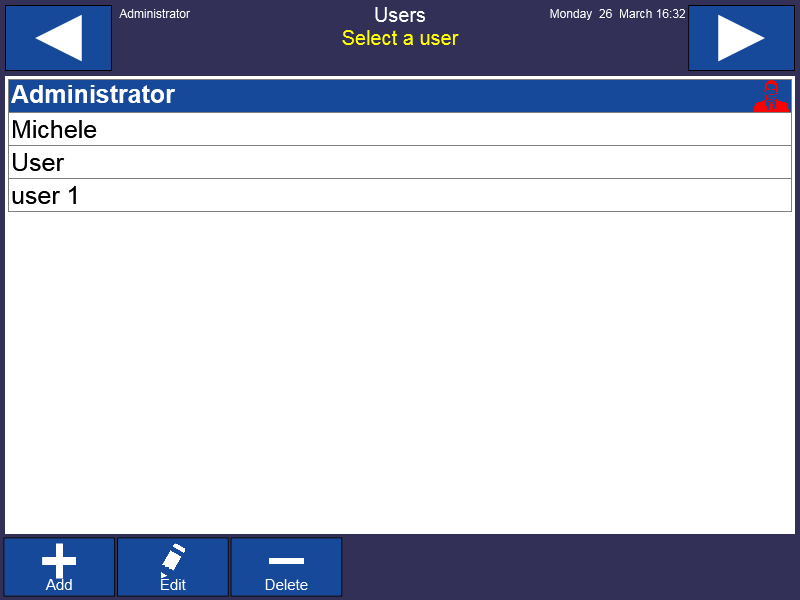
Press the button  to register a new user profile
to register a new user profile
Press the button  to modify the settings of a profile
to modify the settings of a profile
Press the button  to delete a user profile
to delete a user profile
Register a new user profile
If you press the button  the underlying screen will be displayed
the underlying screen will be displayed
To register a new user profile, the administrator must enter a name pressing the button  choose the language and set up the 5-digit PIN code that the user will use. There is also the possibility to set an access level that establishes the display hierarchy among the various users present.
choose the language and set up the 5-digit PIN code that the user will use. There is also the possibility to set an access level that establishes the display hierarchy among the various users present.
The administrator, based on the new user’s experience, can set up the following options:
1) Administrator:
Enabled
configure the user as administrator and allows to use all the functions. After setting up the PIN code, the administrator’s menu will be displayed.
Not enabled
the user will enter the simplified menu for “not administrator” users.
2) Calybra Box
Enabled
activate the automatic sync with the cloud service Calybra Box.
Not enabled
the automatic sync with Calybra Box cloud service will not be active.
3) Delete Batches
Enabled
add the possibility to unload batch directly from Preparations screen.
Not enabled
block the possibility to unload batch directly from Preparations screen.
4) Log active:
Enabled
all preparations will be saved in the log in order to be used for the statistics.
Not enabled
the preparations will not be saved.
5) Allow Prep. History
Enabled
permission to view the History of Preparation made even to non-administrator users.
Not enabled
non-administrator can't see History of Preparation made.
6) Hide weight: enabled 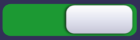
7) Allow manual weight: enabled 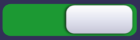
N.B: this option allows the user to see the expected weight of the ingredient even if the “Hide weight” Function was activated.
8) Out of tolerance:
Enabled
allows, during the preparation, to confirm a recipe with the weight of ingredients out of tolerance.
Not enabled
the user must complete the preparation of the recipe with the weight of all ingredients within the respective tolerances.
Attention: this function forces the user to correct the weighing or suspend the recipe.
9) Allow recalculation:
Enabled
during the preparation, the user can recalculate the recipe by pressing the specific button (Recalculation Function).
Not enabled
recalculation is not allowed.
To save the settings, press the button 
The users’ starting window will be displayed again.
Modify the settings of a user profile
If you press the button  the settings concerning the selected user will be displayed
the settings concerning the selected user will be displayed
The administrator can modify the name, the PIN code, the language and the settings concerning the user based on experience and knowledge about the job.
Press:
 to save changes; the User Management window will be displayed
to save changes; the User Management window will be displayed
 to undo changes.
to undo changes.
Delete a user profile
Press the button  to delete the selected user profile.
to delete the selected user profile.