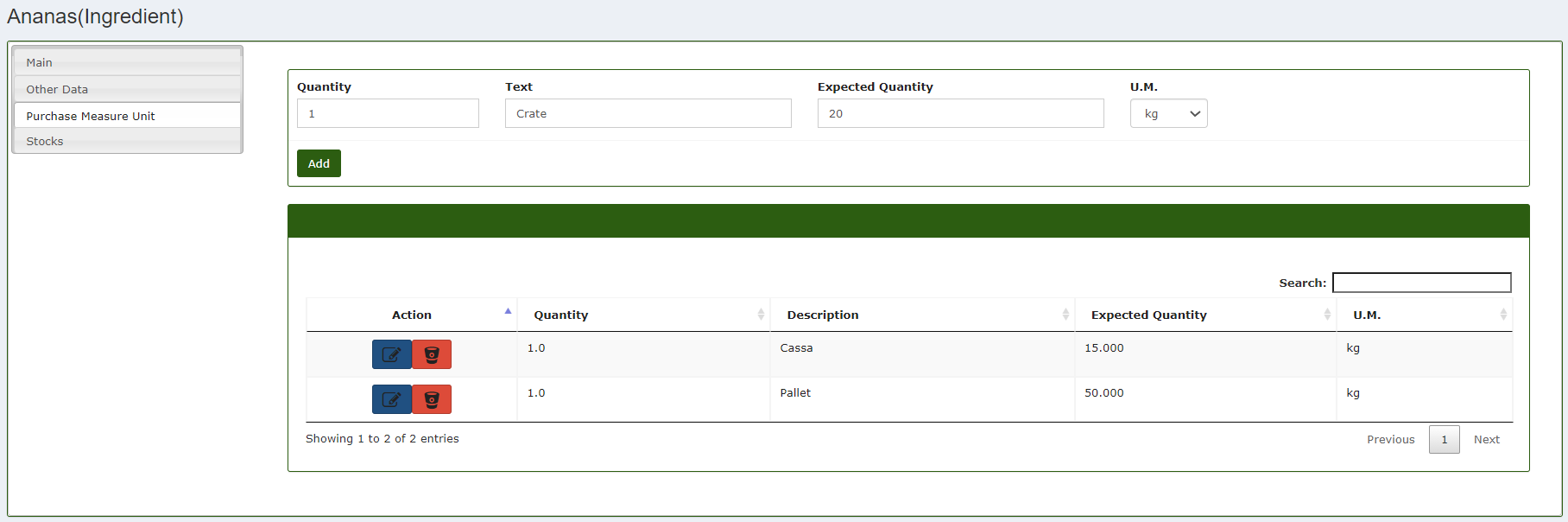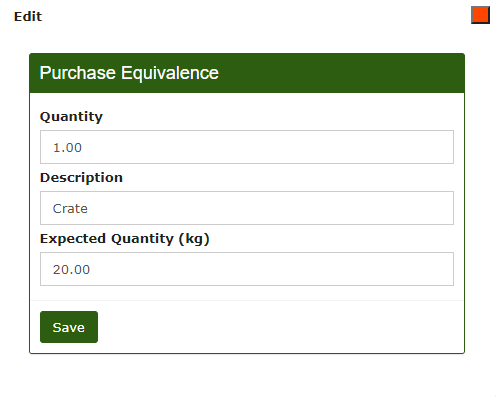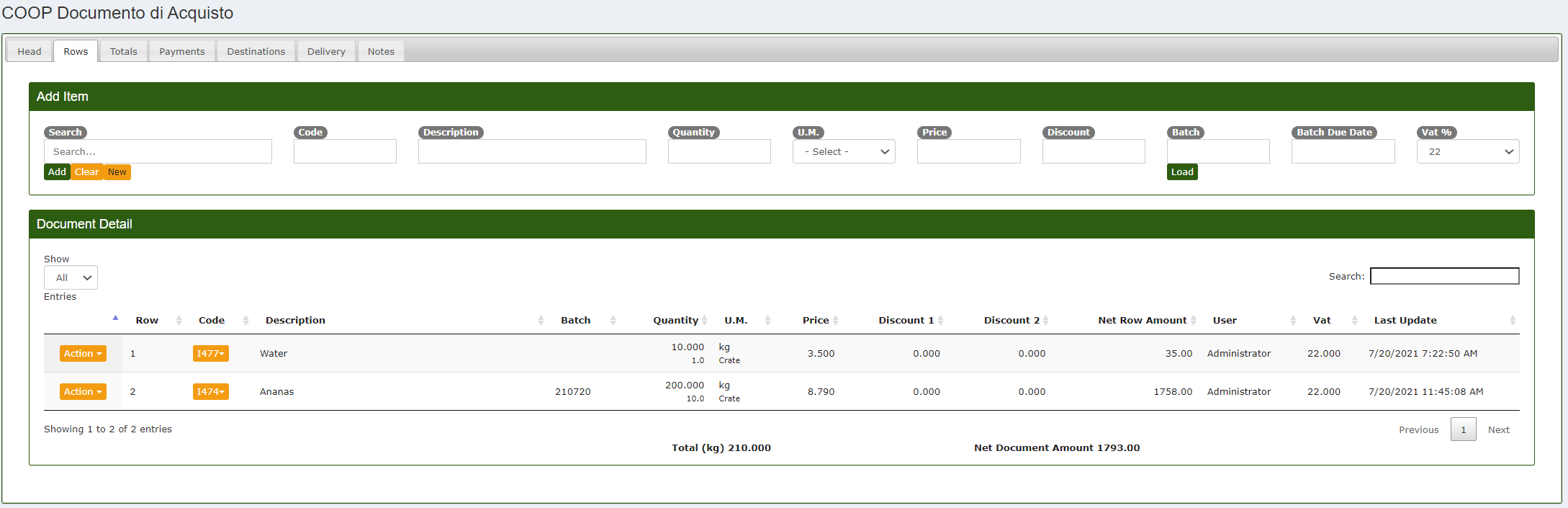Purchase Measure Unit
If there is a need to enter a certain quantity into the system, in a different way than the units of measure already present in the system, it is possible to use the purchase unit of measure feature. The purchase measure unit is nothing more than a purchase equivalence useful to encode into the system the insertion of a certain quantity of items.
To access this function you need to go, from the main menu of the CalybraBox, inside the Items section and filter the search by Item Type selecting Default or Ingredient. This is in fact the type of item that allows you to use the purchase unit of measure function.
At this point, a screen similar to the following will be displayed with the list of all the articles filtered by the chosen type
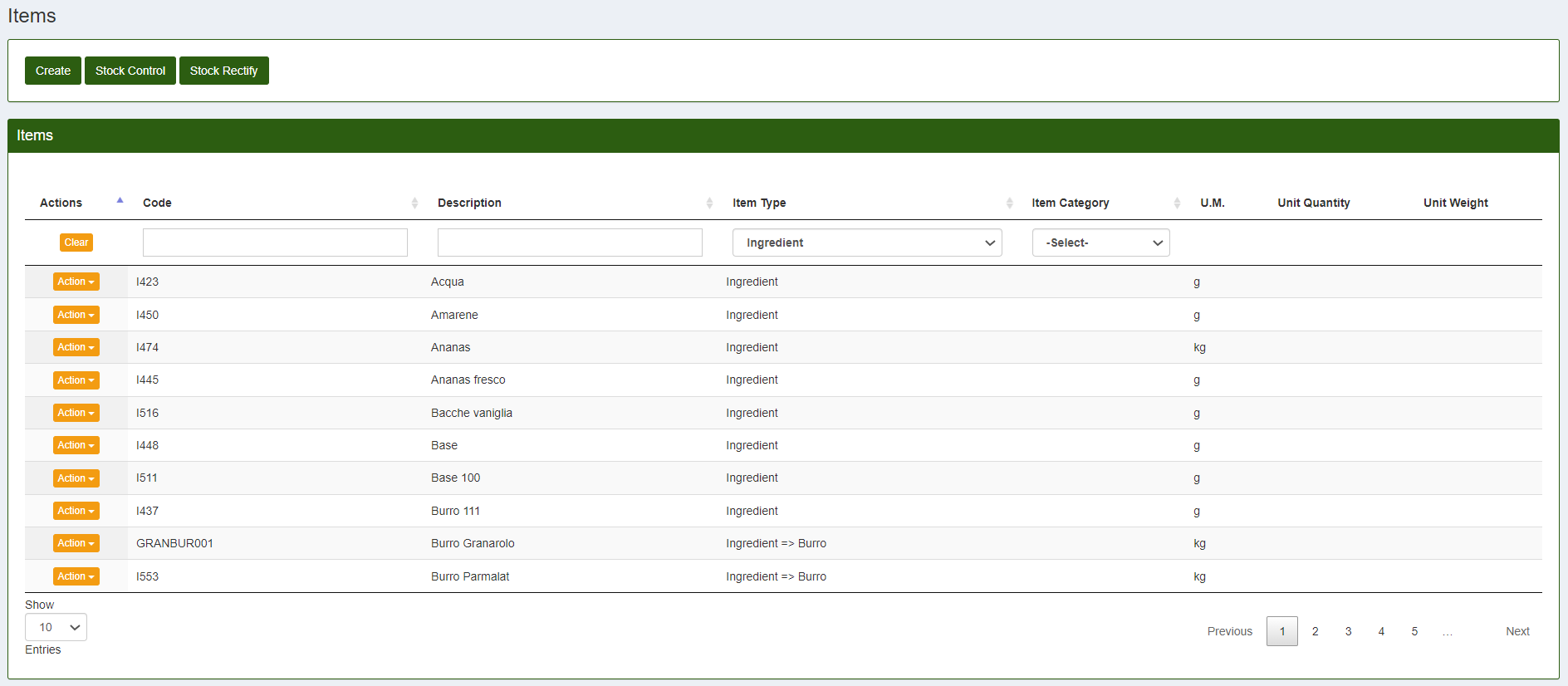
Once you've entered this screen, in correspondence with the article to which we want to add a purchase equivalence, click on the button 
From the side menu on the left choose the "Purchase unit of measure" section and you will enter this screen where you can see the existing equivalences and modify them or create new ones
Create a new purchase measure unit
To create a new purchase equivalence enter the data inside the boxes above the Add button:
- Below the voice Quantity enter the quantity for the type of container for which we want to create the equivalence.
- Below the voice Text enter the name of the equivalent measure unit that we want to use as an alternative to the classic ones.
- Below the voice Expected Quantity enter the amount of weight corresponding to the new purchase unit measure just inserted.
For example in this demonstrative equivalence: 1 "Crate" correspond to 20 kg of product. In this way if we are going to enter 10 crate of product inside the system, automatically will be detected a quantity of 200 kg of product.
To add the new equivalence to the list press the button Add.
Edit an existing purchase equivalence
To modify an already existing purchase equivalence click on the button 
Click on Save to apply changes.
Usage of the purchase equivalence
In the section "Documents" is possible to use the purchase measure unit just created to load the purchased quantities into the system. To add a certain quantity of product, create a new purchase document (see the section of the userguide "Sales and Purchase Documents"), in the section "Rows" add the item and under U.M. select the purchase measure unit that you would like to use.
Once you've entered the data, if we click on Add, the item will be add to the document and load into the system. As is it possible, if we load 10 crate of ananas in the warehouse, the equivalent quantity will be automatically loaded into the system.
Example: 10 crate Ananas (15kg each) corresponding to 150 kg.