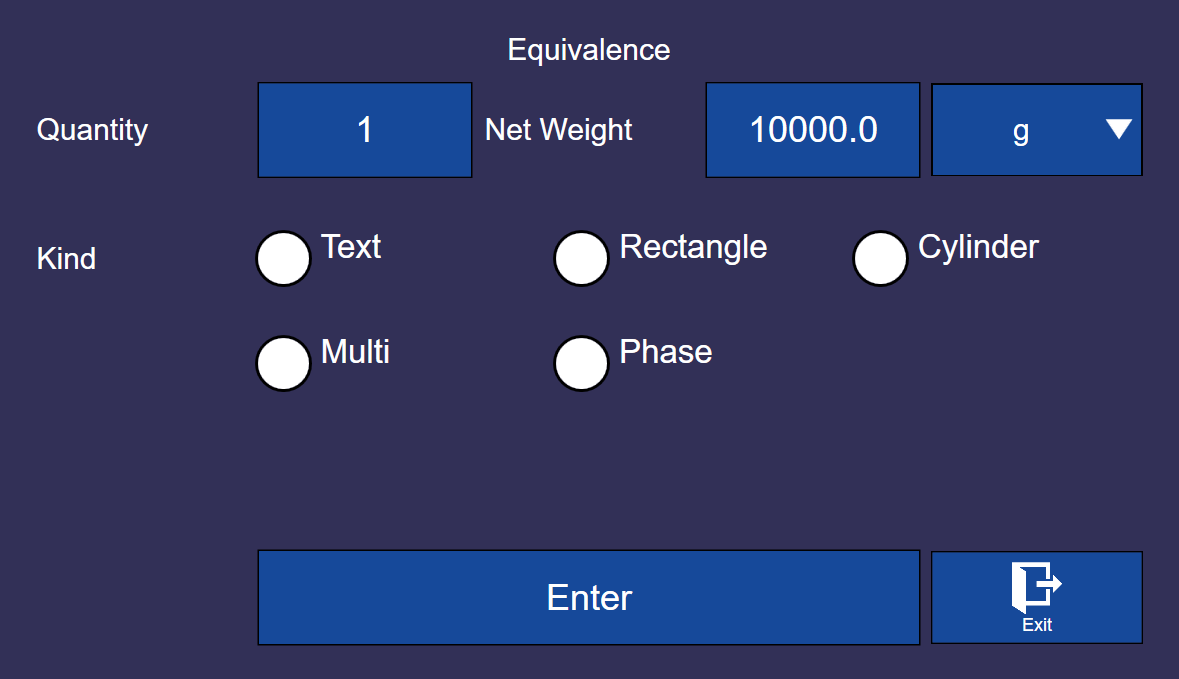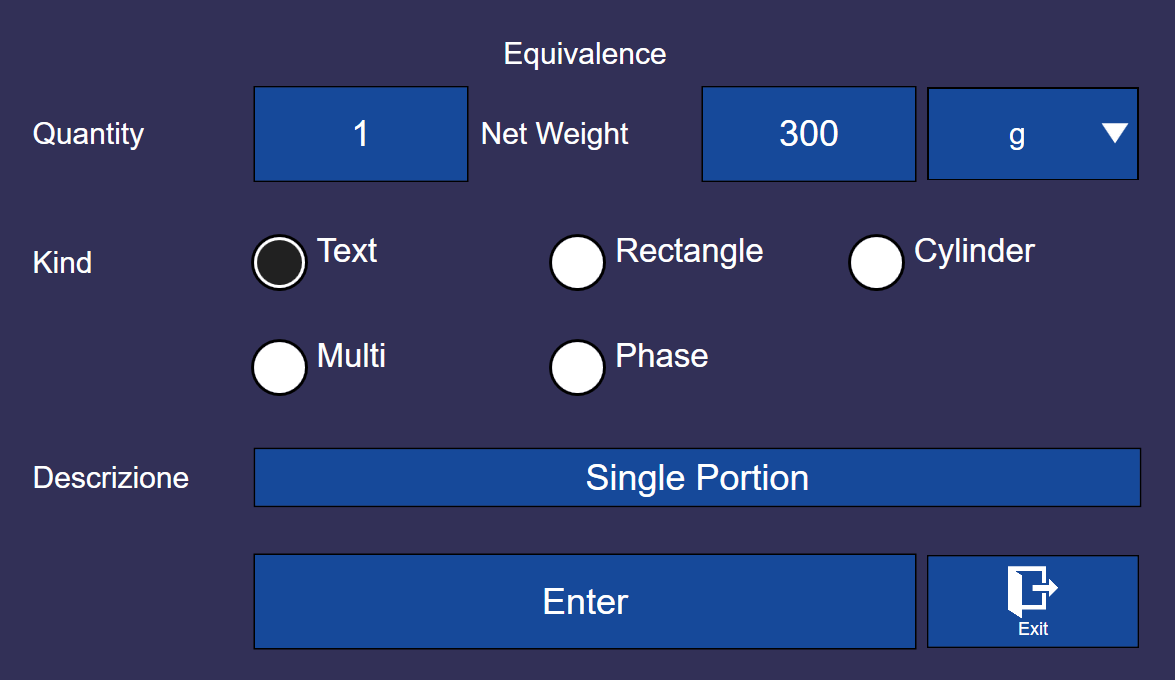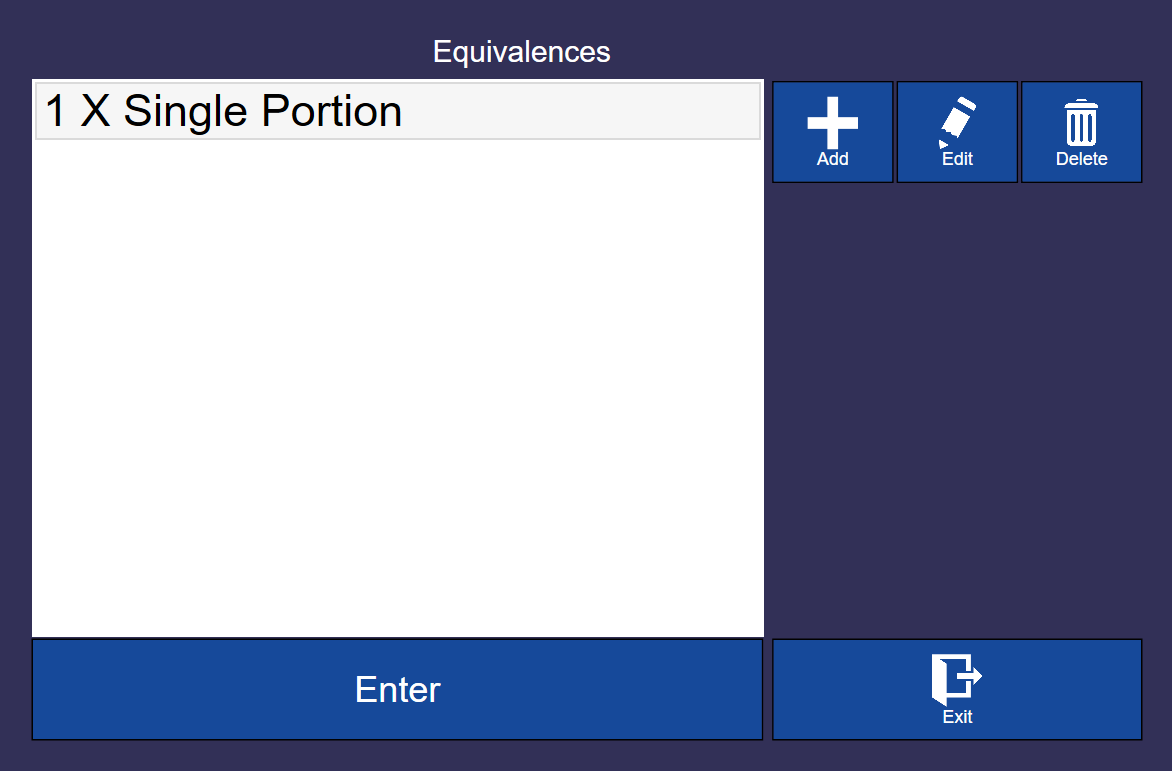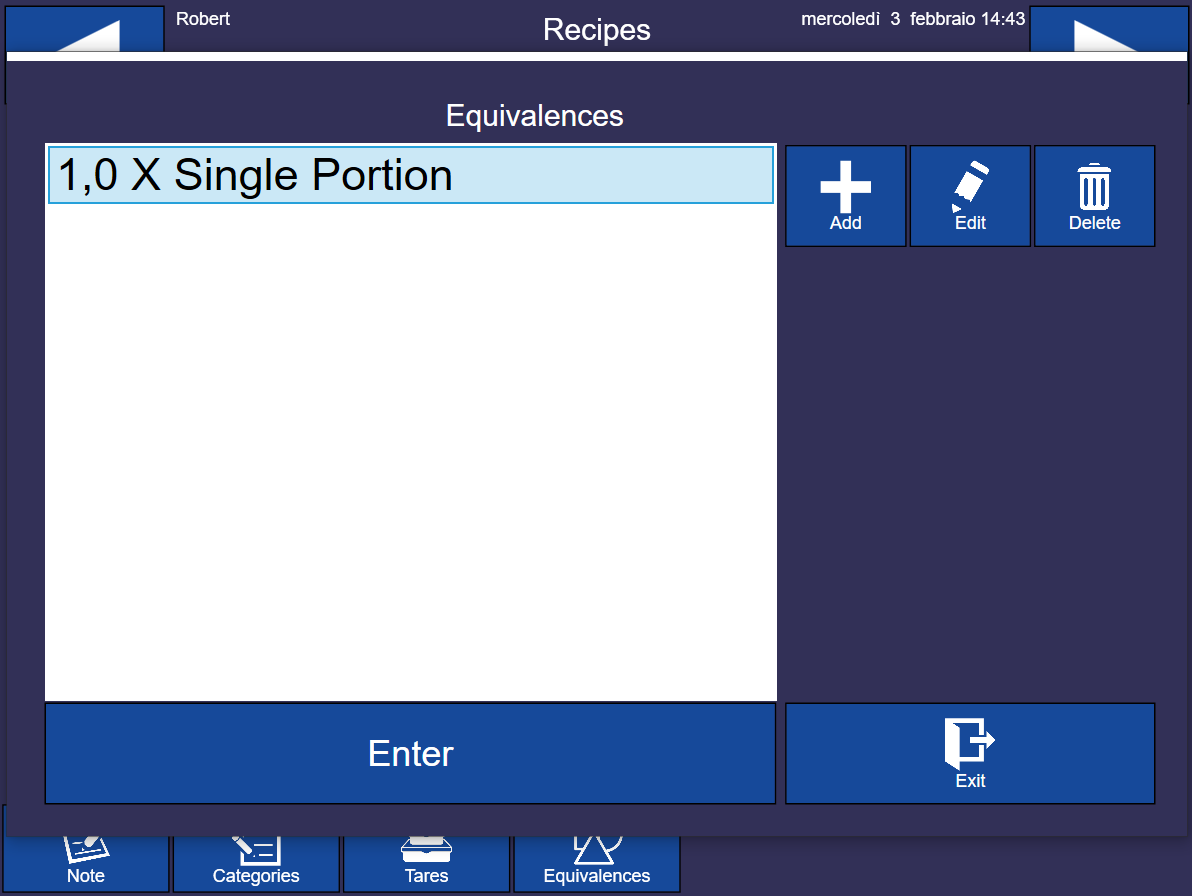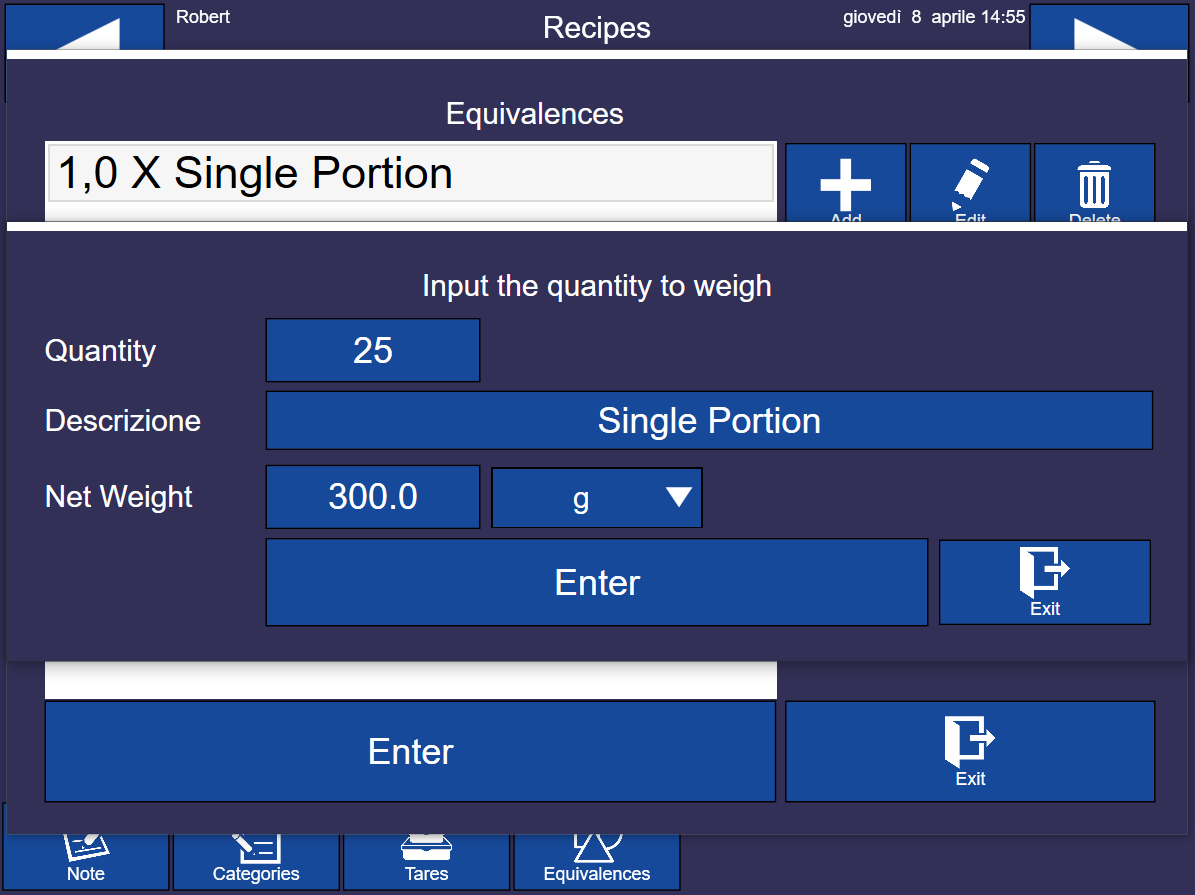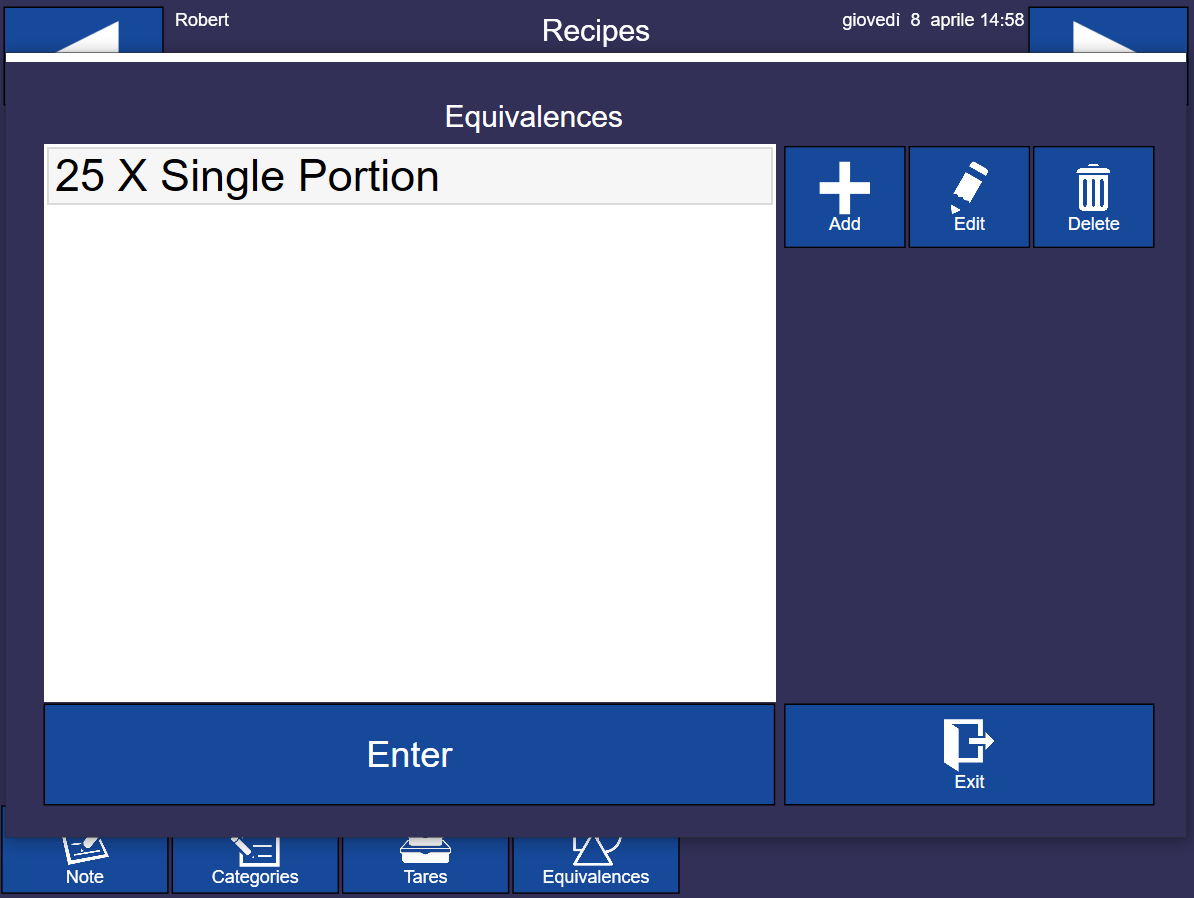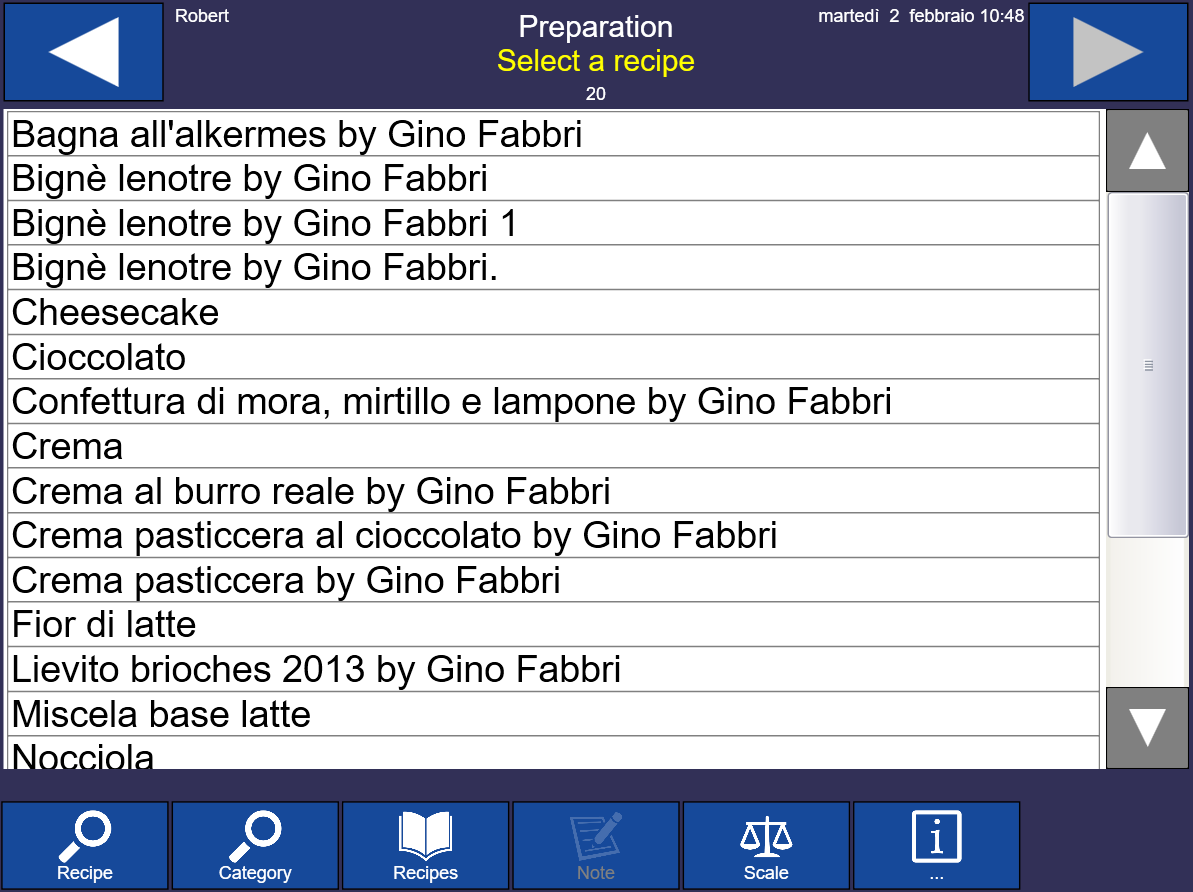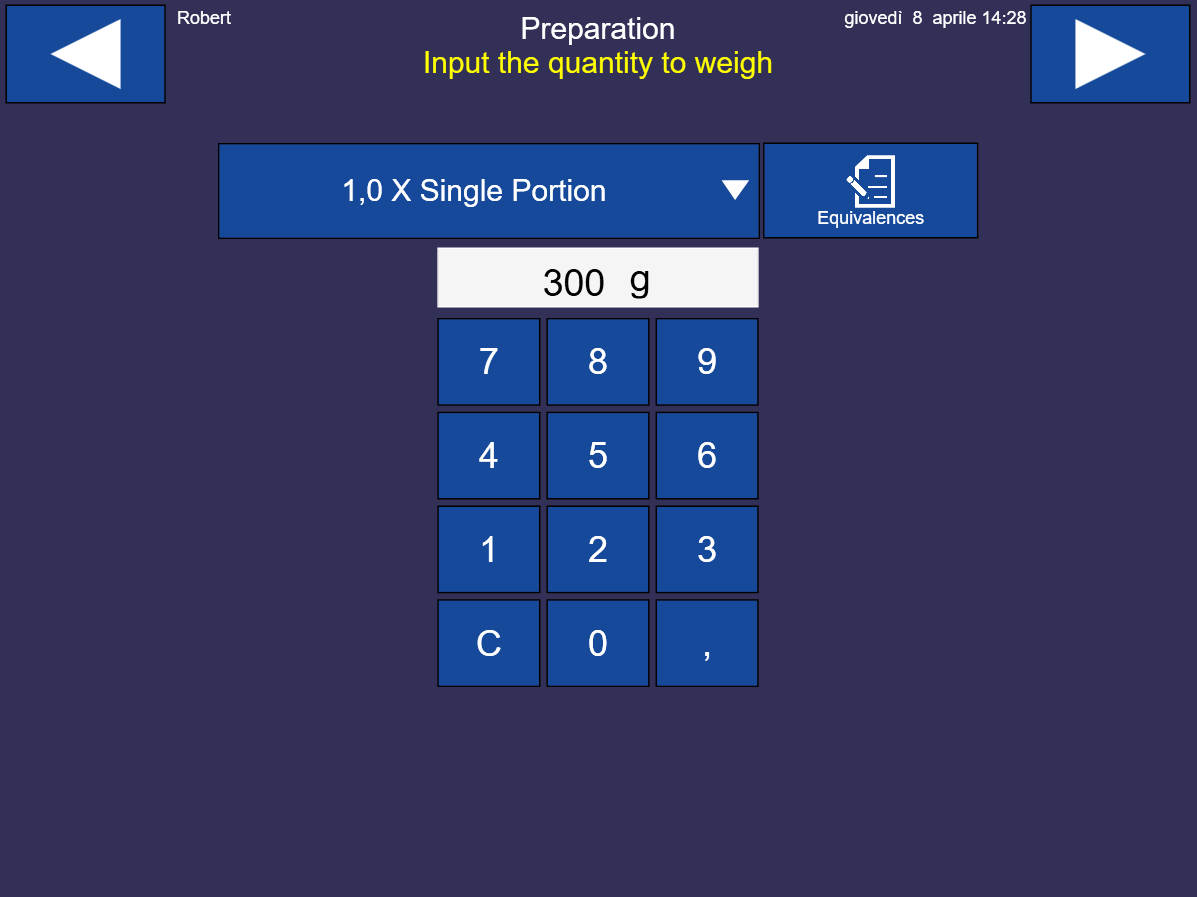Equivalences
This function allows to set up different production formats to simplify the calculation of the quantity to produce.
To set up or edit an equivalence, access the list of recipes

Select a recipe and press the button 
From the home page

Press the button 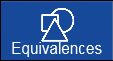
The following screen will be displayed
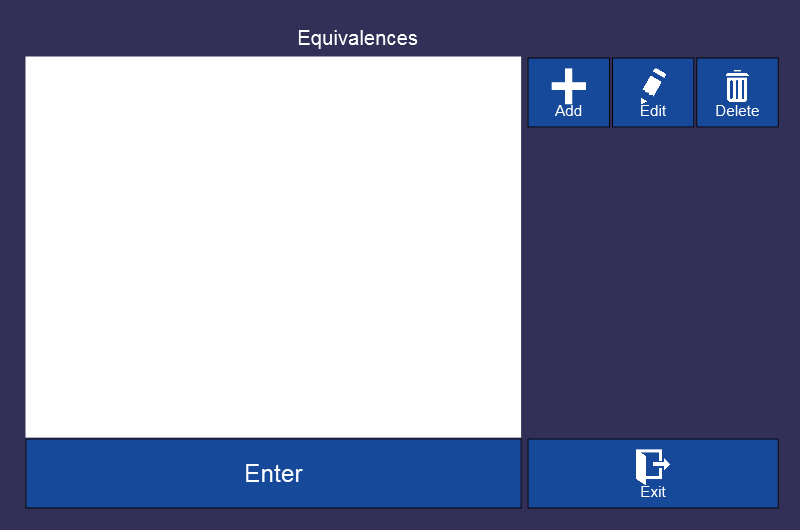
Press the button  to edit an equivalence
to edit an equivalence
Press the button  to delete an equivalence
to delete an equivalence
Press the button 
The following screen will be displayed
Quantity: represents the basic unit needed to produce a format, the value is usually 1 (one).
Net weight: represents the quantity expressed as weight to produce for obtaining a single format.
Type: represents the production format. It can be geometric, to realise rectangular or circular cakes, or a free description. In this case, you can enter a name for a specific format. For example: “little bowl”, “big bowl”, “pasteurised”, “dough”, “single portion”, “jar”.
To add a descriptive format, enter the weight, select the option “Text” and type the desired description.
Then press 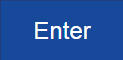 to confirm
to confirm
The following screen will be displayed
It is possible to add other production formats based on need.
Save and exit pressing 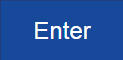 to return to the recipe’s modification page
to return to the recipe’s modification page

Press  until you display the recipes’ list to save all changes
until you display the recipes’ list to save all changes

Edit equivalences
Access the Edit function from the Recipes section and then click on Equivalences
It is possible to select the production format (equivalence) and the numerical quantity to produce. To edit the quantity, press 
Enter the desired Quantity and confirm pressing 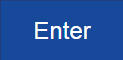
Calybra calculates the quantity to produce in the form of weight.
Continue the preparation as always.
Preparation with equivalent quantity
To use the equivalence created in the preparation of the recipe, from the main menu click on the icon 
from the list of recipes select the recipe in which we have just entered the relative equivalence. At this point, continuing with the arrow pointing right at the top, a screen will appear in which it will be possible to enter the quantity to be produced.
By clicking on the blue box, a drop-down menu appears from which you can choose the equivalence just created and then prepare the quantity of equivalent product.