Preparations

In the Preparations option you can view all the recipes that have been prepared and if necessary, you can search for one in different ways: select the start and end date, write the name on the search bar or click on the drop-down menu at the top that allows you to filter the preparations among your own Calybra.
Details
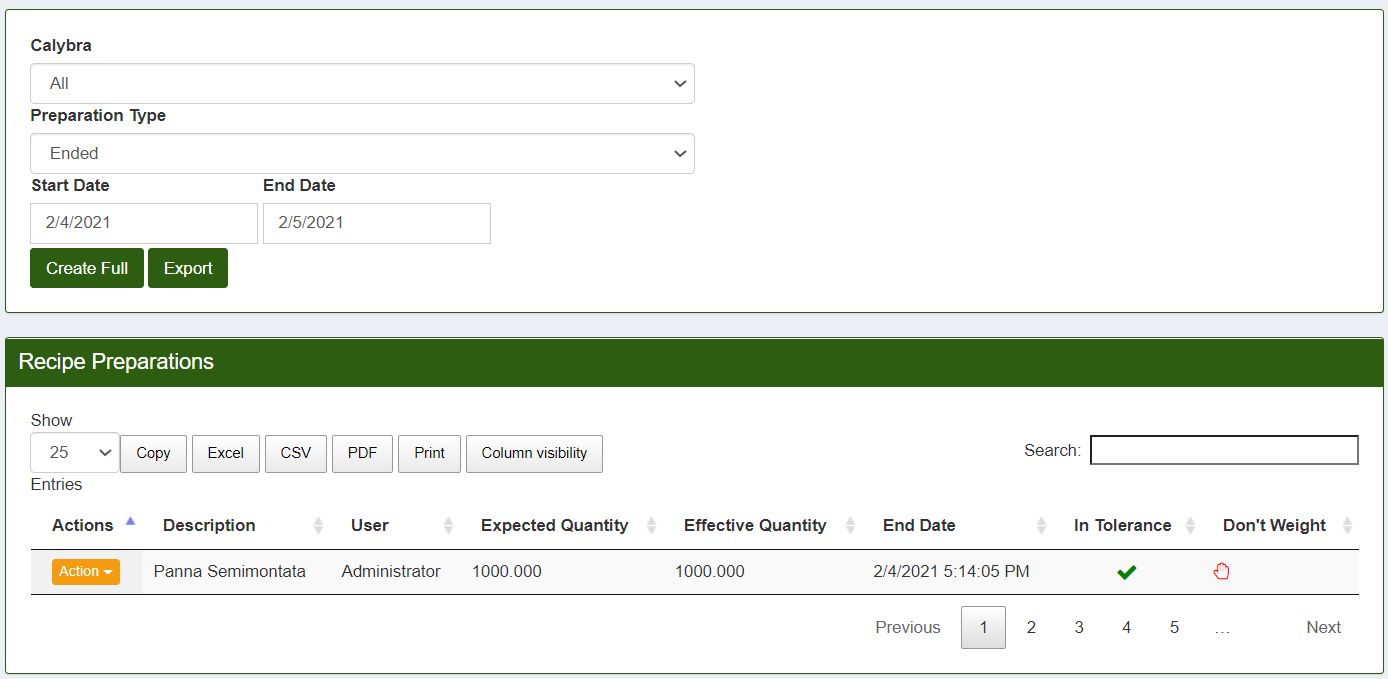
It is very detailed in fact you can see who made the recipe, the Expected Quantity and consequently also the Weighed Quantity.
There is also the In Tolerance box to see if the preparation has been done correctly (so the green check will appear) or incorrectly (red cross). If the latter appears it is possible, by pressing the orange box action and selecting details, see the products placed in excess or in defect due to which the preparation is not complete. On details you can also see the batches of each ingredient.

Selecting the item "Rows" at the top, a screen from which it is possible to view the details relating to the weighing of the ingredients will appear. You can see the name of the weighed ingredient, the expected quantity to be weighed (calculated by the Calybra scale) and the one actually weighed by the operator, if there have been errors during weighing (In Tolerance) and if the Weight option have been used as Manual. If present the Lot is displayed in the last column on the right.

In the last section at the top "Log" there is the possibility to view the preparation logs
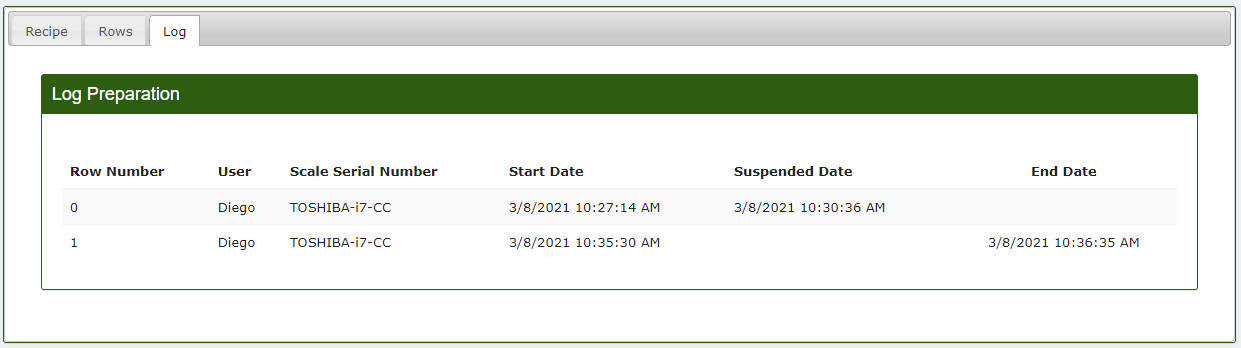
Under the User field you can see the name of the user who carried out the preparation, the Scale Serial Number shows from which scale the preparation was carried out, the Start Date of the preparation and the Suspended Date if the preparation has been suspended and the End Date used to mark the completion of preparation.
Create
Returning to the main page of the section, by clicking on create, you can enter the recipe to be produced, the quantity, the date and the lot. At the same time, the doses of each individual ingredient are calculated in the part below, clicking on it displays the details of the batches and the relative quantity can be set manually.

To conclude, click on save.
Export
From the main menu of the Preparations section it is possible to proceed with data export. By clicking on the green Export button it will be possible to export a pdf file containing all the details relating to the preparations stored in Calybra Box.
