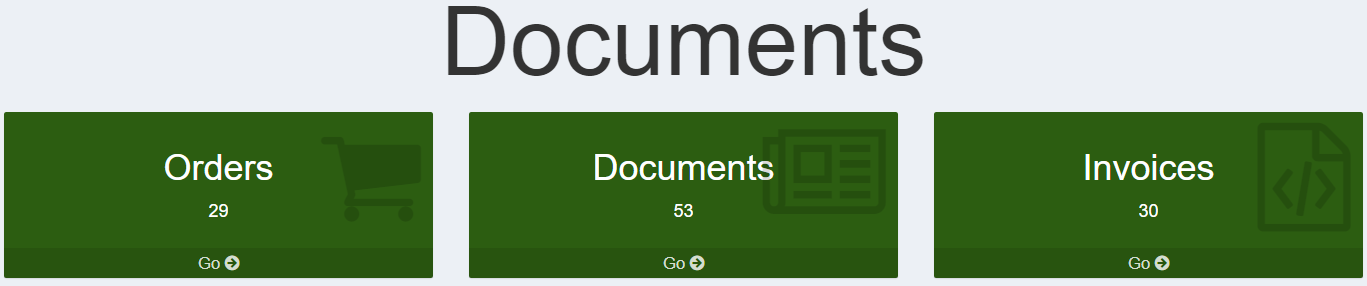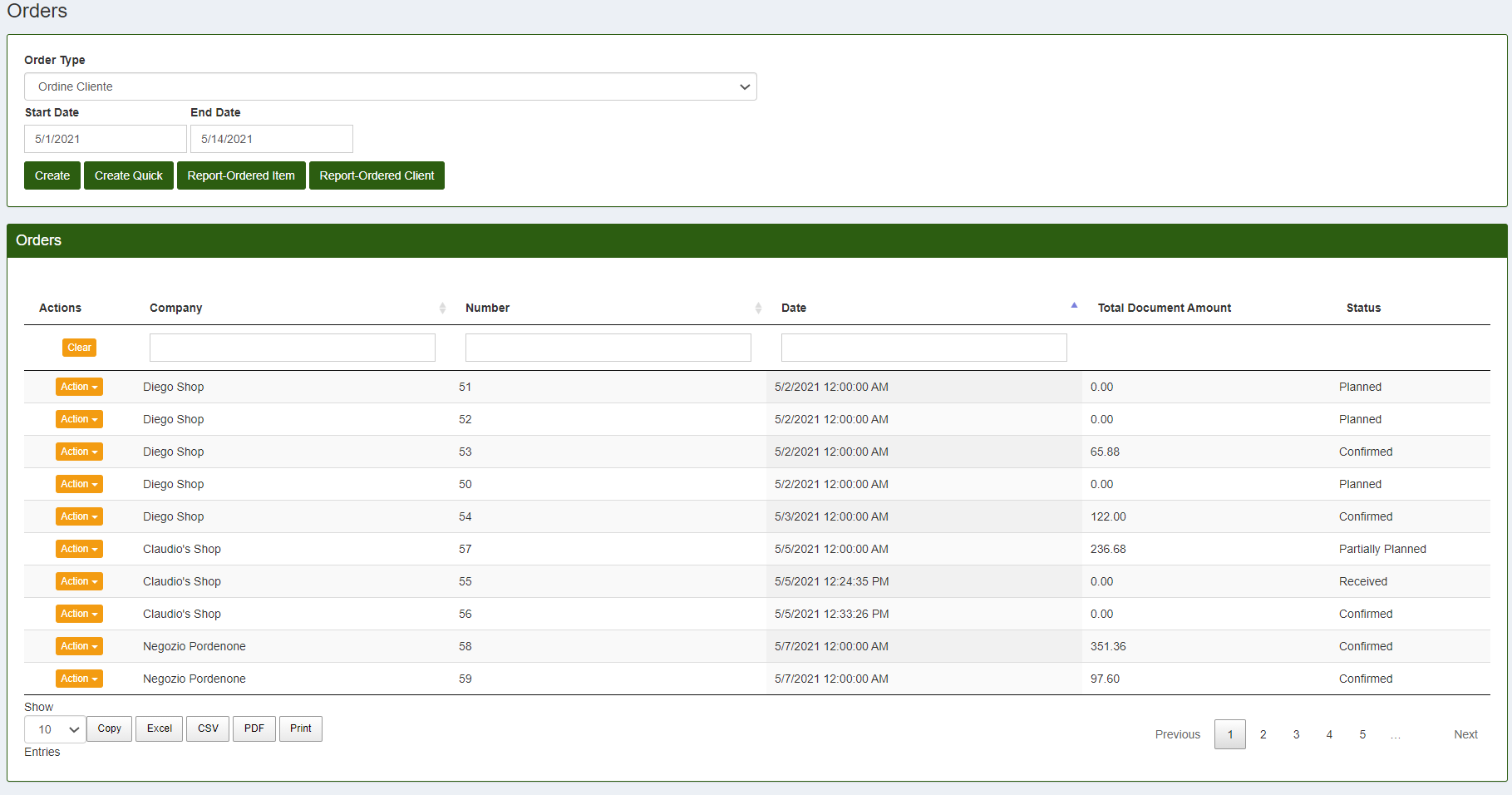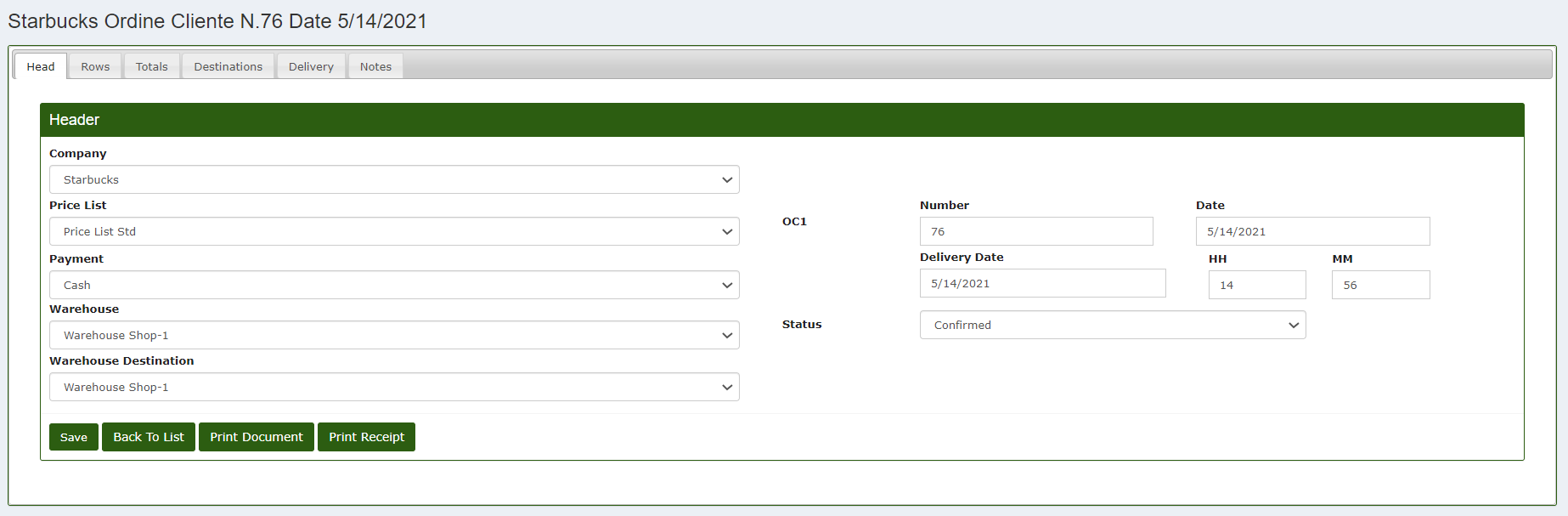Create an order
To create an order in CalybraBox you need to enter the Documents section and select "Orders".
In the screen that will appear it will be possible to see a list of all the orders already created, sorted according to the creation date.
In the entry "Total Document Amount" you can see the total amount of the order and in the "Status" the current situation of the order.
To create a new order click on Create button and a window like the one shown in the image below will appear on the screen.
In the first item Order Type it is possible to choose the type of order, the classic pre-set one is the Customer Order. Under the heading Company it is possible to select the company that placed the order from the list that will appear. In the Warehouse item it is possible to select the warehouse from which we want to unload the goods.
Once the selection is complete, press the Save button to save the order settings and move on to the next screen.
A screen similar to the one below will appear.
- In the first field Company you can view the company name for the order header.
- In the Price List item it is possible to choose the price list that we want to use to take the prices of the items in the order.
- Under the heading Payment it is possible to select the type of payment chosen by the customer.
- In the Warehouse and Destination Warehouse fields select the warehouses that we want to be handled for this order.
- On the right, under Number you can enter the order number and under Delivery Date any date and time relating to the delivery of the goods. On Status choose the current status of the order.
Click on Save to save the changes made.
At the top, moving to the "Rows" section, the following screen will be displayed.
In this section it is possible to insert the articles to the order. On "Add Item", in the entry Search, enter the name of the item to be added, in the entry Quantity enter the desired quantity of the item and in the entry Price enter the price per single unit of measurement. You can also enter any discount and the VAT rate.
In the "Totals" section you can see the total of the order (Net and VAT included). In the item "Destinations" it is possible to enter the data relating to the shipment (Destination Name, Destination City, Destination Address, Destination Notes). Immediately on the right, under "Delivery", you can enter additional data relating to the Shipment.
Finally on "Notes" you can enter any other notes relating to the order just created.
Press Save to save the changes.
At this point, once you have completed the data entry, you will also see your order in the main CalybraBox screen on the calendar based on the date and time entered during creation.